The Professional Assistant
Tips for a Productive Day When You Just Dont Wanna
This post contains affiliate links. We may earn a commission when you purchase products mentioned in this post. View our full affiliate disclosure here.
This post contains affiliate links. As an Amazon Associate, I earn from qualifying purchases. View our full affiliate disclosure here.
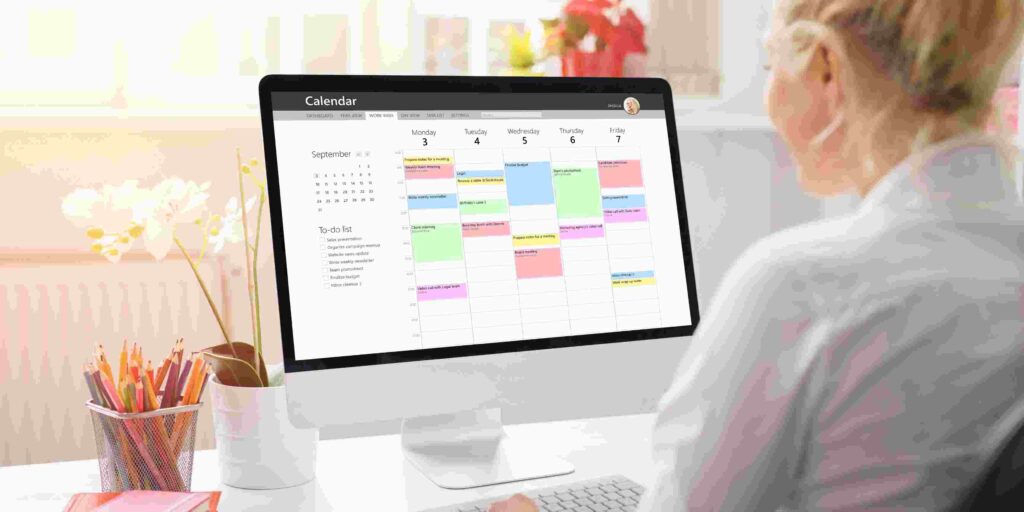
Staying focused and motivated in today’s fast-paced work environment can sometimes feel like an uphill battle. But fear not! My workdays used to drag, but then I stumbled upon some incredible resources that turned everything around, especially on those mornings when the coffee just wasn’t cutting it. Tired of hitting snooze on your task list? Break free from procrastination and discover a way to conquer tasks – yes, even the ones you hate – with a sense of excitement and purpose.
Understanding the Reasons Why People Feel Unproductive at Work
Stuck in a rut and can’t seem to get out? It’s time to call out the usual productivity killers that sneak up on us when we’re not looking. If any of these apply to your work, its crucial for your professional development to look for ways to remedy the situation:
- Lack of Clear Goals: Without specific objectives, direction and focus are lost.
- Overwhelming Workload: High task volumes can lead to stress and burnout.
- Inadequate Resources: The absence of necessary tools and support hinders task completion.
- Frequent Interruptions: Emails, calls, and meetings can disrupt workflow.
- Poor Time Management: Misallocation of time or prioritizing less important tasks reduces productivity.
- Lack of Motivation or Engagement: A disconnection from work or the company can decrease drive.
- Unclear Communication: Misunderstandings lead to inefficiency.
- Health Issues: Physical and mental health problems impact concentration and energy.
- Inefficient Processes: Outdated systems slow down work.
- Work Environment Issues: Noise, poor lighting, or uncomfortable furniture affect focus.
Defining a Productive Day as an Administrative Professional
A productive day for an Executive Assistant can look different for everyone, and may include:
- Clear Prioritization of Tasks: Focusing on high-priority tasks that align with executive goals.
- Effective Calendar Management: Managing schedules, meetings, and appointments.
- Proactive Communication and Forward-thinking: Keeping executives updated on important information and anticipating needs.
- Task Completion: Completing assigned tasks in a timely manner.
- Problem-Solving: Addressing unexpected issues.
- Organizational Efficiency: Keeping files and data well-organized.
- Strategic Planning Time: Preparing for future meetings or projects.
- Professional Development: Investing in personal growth.
- Building Relationships: Strengthening professional connections.
- Reflecting on Performance: Reviewing accomplishments and setting future priorities.
Tips to Have a More Productive Day
Walking Your Way to Productivity
First on the list is a dynamic duo: the standing desk and the walking pad. Ever heard the saying, “A body in motion stays in motion”? Well, it turns out this applies to our brains too! Stanford researchers found that walking, whether on a treadmill or outdoors, can boost creative thinking.
In my experience, walking while working has been a game-changer. It’s particularly effective when I’m faced with tasks I’d rather not do (hello, data entry!) or when I’m stuck on a problem. As I walk, my mind starts to untangle, shedding mental cobwebs and prioritizing tasks with a clarity that only physical movement seems to inspire. It’s like physical activity unlocking mental agility.
Create a Weekly, Monthly and Yearly Plan Using ClickUp!
The discussion doesn’t stop here; we’re moving right along to. When it’s time to supercharge your productivity, turn to ClickUp – the ultimate project management powerhouse. When you’re stuck juggling multiple projects and deadlines, you need a reliable accomplice – that’s where this project management tool comes in, acting as a bulwark against rampant overwhelm. Tasks that once felt like climbing Mount Everest become surprisingly manageable when you pare them down into smaller tasks. Breaking down big tasks into smaller chunks makes them feel way more manageable.
I get a kick out of striking through tasks on my to-do list – it’s like a mini-victory every time. On sluggish days, it’s a shot of happiness that gets me moving again. Every tiny triumph gives me a boost, and suddenly I’m raring to go.
The Power of ‘Rainy Day Jazz Cafe’ Background Music
Now, let’s set the mood – literally. Brain fog lifting? Sounds like you need a venti-sized dose of inspiration. Luckily, scientists have pinpointed the perfect sonic remedy: the sounds of a coffee shop, which have been proven to turbocharge focus and ingenuity. This type of background noise hits the sweet spot – noticeable enough to engage your brain, but not so loud that it becomes distracting. It’s surprising how well this kind of background noise works for me – my focus goes through the roof!
This is my personal favorite ambiance:
Wrapping Up
Incorporating these strategies into your daily routine can help address common challenges like staying motivated and avoiding distractions. Each element, from the walking pad and ClickUp! to the carefully selected background music, plays a role in crafting a more productive and enjoyable work experience.
So, the next time you find yourself struggling to focus or lacking the drive to tackle your tasks, remember these tips. Maybe all you need is a tiny spark to turn a lazy morning into a gets-things-done afternoon.
We all have those exceptional days when energy meets idea and artistry converges with haste. Care to share the potent formulas and productive workarounds that propel your creative confidence and outperformance? We’re just getting started! What do you think about our productivity chat so far? Add your two cents and let’s make this conversation count.
This website participates in various affiliate programs, which means we may earn a commission if you purchase through our links. This does not incur any additional cost to you, and it helps us keep providing quality content. Our participation in these programs does not influence our recommendations or advice, as we are committed to integrity and transparency in all our content.
11 Essential Software Tools for Executive Assistants 2024 Guide
This post contains affiliate links. We may earn a commission when you purchase products mentioned in this post. View our full affiliate disclosure here.
This post contains affiliate links. As an Amazon Associate, I earn from qualifying purchases. View our full affiliate disclosure here.
Updated July 2024
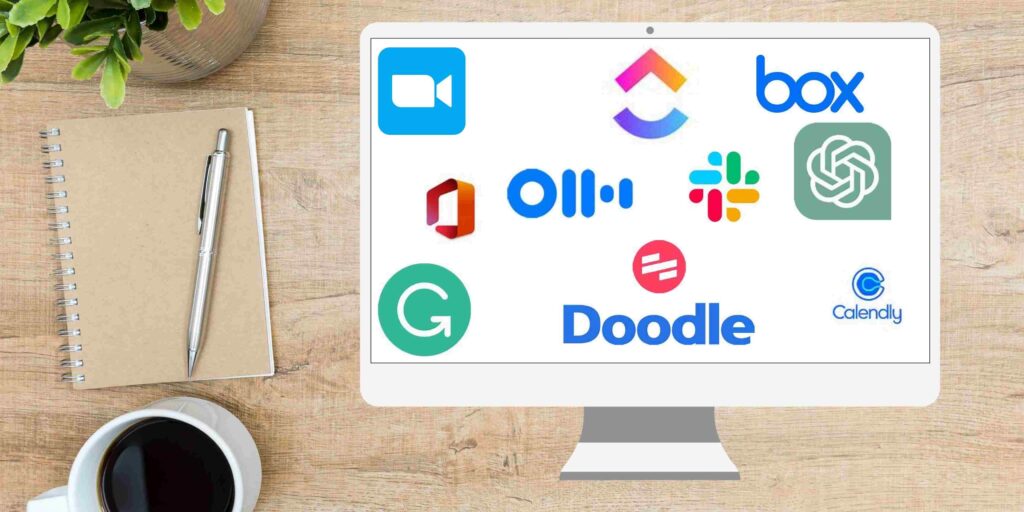
Ever felt overwhelmed by the myriad of tasks piling up on your desk? As an Executive Assistant, the right tools can make all the difference. Welcome to the bustling world of an Administrative Professional, where juggling tasks is an art, and each day is a new adventure in organizational acrobatics! I’m here to take you on a behind-the-scenes tour of the daily tools and software that keep the gears of the office world turning smoothly. So, grab a cup of coffee, and let’s dive into this whirlwind of executive assistant tools!
1. Slack: The Early Bird’s Messenger
Ah, Slack, my morning alarm! Before the sun stretches its arms, I’m already checking Slack for any overnight messages from colleagues or the boss. It’s like a digital town square where everyone meets to share news, updates, and the occasional cat meme.
As a remote organization, Slack is one of the essential Executive Assistant tools for efficient communication. It is where we all check in with each other and reach out when we have “Qq” and need a prompt response. But, did you also know that Slack also has several integrations? Not only can it be a space for work and efficiency it can be a space for fun!
My favorite integration for productivity is the ClickUp! integration. Now, when I receive requests from other departments, I can quickly create a task from a Slack message!

I see many Executive Assistants filling the role of event planner, office morale booster, and overall fun planner. This is a tall order for many, especially for remote organizations. Yet, not all Executive Assistants feel comfortable facilitating a virtual event where they are in charge of bringing the fun.
Slack can also help with this! Slack has a large app directory in the Social & Fun category. Here you can find many apps where fun could be automated. Fun such as trivia games, bingo games, birthday announcements, anniversary announcements, and even employee incentives can all be scheduled by you without having to be run by YOU. Giving you all the credit with none of the work! That’s what I call a win-win!
2. Microsoft Office Suite: The Old Reliable
Next up, the trusty Microsoft Office Suite. Microsoft Office Suite is a staple among Executive Assistant tools. It’s the Swiss Army knife of office skills, helping me manage emails and documents with the precision of a seasoned chef slicing through a ripe avocado. Outlook, Word, Excel – they’re the reliable friends I turn to for all things email and document management.
3. Box: The Digital Vault
Then there’s Box, my digital stronghold for document storage. It’s like a virtual Fort Knox where documents are stored with top-notch security. Whether it’s a top-secret strategy plan or a birthday party itinerary, Box keeps everything safe and sound.
Box stands out as one of the top Executive Assistant tools for secure document storage. Box was a new software to me, and I have found it incredibly useful and reliable. For most of my career, I worked in an in-person office setting where file storage for everyone was on a shared network. Of course, being in a remote organization a shared network was no longer possible. This is how I was introduced to Box.
Box is a secure online file storage database. At my organization, there are several folders shared internally, but the magic of Box is that not only can you have your work files locked from others, but you can also share folders with only certain people and you can share links externally as well. It’s very similar to a Google Drive, but I believe it is more secure. It also has the capability to collaborate live via Office365 with internal and external partners.
4. Otter.ai: Meeting Transcriber
Otter.ai is my go-to meeting transcriber, transforming the spoken word into written gold. Otter.ai is a crucial part of my Executive Assistant tools for transcribing meetings. As an EA, one of my primary roles is writing meeting minutes. In today’s world of meeting-filled calendars, writing and remembering so many meetings and details can be a challenge. That’s where Otter.ai fills in for me!
📋 Need a meeting minutes template? Download The Ultimate Executive Assistant Toolkit Today! 📥
- 📝 Board Meeting Agenda Template: Efficiently guide discussions.
- 📃 Board Meeting Minutes Template: Capture key decisions.
- 🗂️ Committee Agenda Template: Keep meetings focused.
- 📑 Committee Minutes Template: Document with precision.
- 🧹 Breakroom Cleaning Template: Fair task distribution.
- 📅 Weekly Itinerary Template: Streamline your boss’s schedule.
Otter.ai not only transcribes meetings, but it also records the audio, provides a summary of the meeting, identifies speakers and even captures action items. It can be configured to join meetings automatically and transcribe the entire meeting. The transcription can be made available to all attendees if needed and Otter.ai can even attend and transcribe meetings without me!
This software has saved me too many times to count!
5. ClickUp!: The Organizational Wizard
ClickUp! is my ultimate secret weapon and the most powerful of all the Executive Assistant tools I use. This is where the magic really happens. It’s not just a daily task manager; it’s my project management sorcerer, casting spells of collaboration and efficiency. It’s also home to my boss’s meeting scheduling requests, acting as a crystal ball to track statuses and keep everyone in the loop.
Check out my in-depth post on ClickUp! task management for Executive Assistants
6. Calendly: The Meeting Matchmaker
Calendly is another indispensable item in my collection of Executive Assistant tools. Calendly is my sidekick for managing meeting scheduling requests. It’s like a dating app for calendars, finding the perfect match for meeting times without the awkward “Are you free then?” dance.
When scheduling a meeting on behalf of my boss, my favorite line to use is: [insert boss’ name] is looking forward to meeting with you. At your convenience feel free to schedule a meeting via this Calendly link [insert link].
This line not only saves me hours in the back and forth, but it puts the scheduling responsibility back on the requestor. One less thing on my plate!
7. Doodle: The Group Scheduler
Doodle is my go-to for group meeting scheduling. It’s the peacekeeper in the battle to find a time that works for everyone. With Doodle, scheduling is as smooth as butter on warm toast.
If you can swing the Doodle Pro Plan, it is truly *chef’s kiss*. You get all the benefits of group scheduling, but my favorite Pro feature is the automatic reminders to poll recipients who have not responded.
8. Grammarly: The Grammar Guru
Grammarly is my guardian angel, watching over my writing to make sure my grammar is as sharp as a tack. It’s like having an English teacher in my pocket, always ready to correct a misplaced comma or a sneaky typo.
9. ScribeHow: The Process Picasso
ScribeHow is my secret weapon for creating, updating, and executing process templates. It’s like an artist’s palette for organizational processes, helping me paint a picture of streamlined workflows.
10. ChatGPT: The Brainstorm Buddy
ChatGPT is my brainstorming buddy, helping me draft emails, plan projects, and think strategically. It’s like a wise old sage, offering knowledge and advice on topics I’m still getting the hang of.
11. Zoom: The Virtual Meeting Maestro
And finally, Zoom, the ringmaster of my virtual meeting circus. Whether I’m scheduling internal or external meetings, Zoom makes sure everyone’s on stage and ready to perform.
In the whirlwind world of an executive assistant, these tools are my knights in shining armor. They help me master calendar project management, wield executive assistant tools with grace, and navigate the seas of Executive Assistant software. With these tools by my side, I’m ready to conquer each day with a smile and a can-do attitude. So here’s to the executive assistants, the unsung heroes of the office realm, turning chaos into harmony one click at a time! 🌟💼📅
What other Executive Assistant tools would you add to this list?
Download The Ultimate Executive Assistant Toolkit Today! 📥
- 📝 Board Meeting Agenda Template: Efficiently guide discussions.
- 📃 Board Meeting Minutes Template: Capture key decisions.
- 🗂️ Committee Agenda Template: Keep meetings focused.
- 📑 Committee Minutes Template: Document with precision.
- 🧹 Breakroom Cleaning Template: Fair task distribution.
- 📅 Weekly Itinerary Template: Streamline your boss’s schedule.
This website participates in various affiliate programs, which means we may earn a commission if you purchase through our links. This does not incur any additional cost to you, and it helps us keep providing quality content. Our participation in these programs does not influence our recommendations or advice, as we are committed to integrity and transparency in all our content.
The Essential Weekly Meeting Itinerary
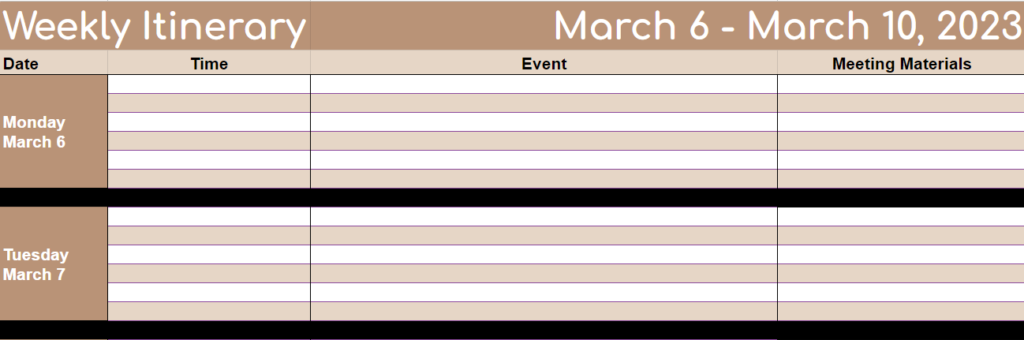
So, your boss just dropped the ‘I need a weekly itinerary’ bomb, and you’re sitting there like a deer in headlights. Fear not! Here’s how to become the Time Management Ninja you never knew you needed to be!”
Time Management: Not Just a Fancy Phrase!
In the whirlwind world of admin whizzes, juggling your boss’s jam-packed agenda is like playing Tetris on expert mode. You’ve got meetings piling up, deadlines screaming for attention, and you’re in the hot seat. Enter the Weekly Meeting Itinerary – not your grandma’s calendar, but a superhero gadget that brings order to chaos!
Decoding the Weekly Meeting Itinerary
Imagine a magic scroll that lists all the week’s rendezvous, but with superpowers. It’s not just a list; it’s the who, what, when, and why of every gathering. Think of it as a crystal ball, helping your boss glide through the week like a boss.
The Ingredients of a Kick-Butt Itinerary
- Tick-Tock, Date and Time: Accuracy is your best friend here. No mix-ups allowed!
- What’s the Scoop – Meeting Title/Description: A quick headline to spill the beans about what’s cooking in each meeting.
- Who’s Who – Attendees: Knowing the cast of characters helps your boss prep for the performance.
- ‘X’ Marks the Spot – Location: Be it a fancy boardroom or a digital hangout, location is key!
- Homework – Required Preparations: Arm your boss with everything they need to be the star of the show.
The Superpowers of a Spick-and-Span Itinerary
This isn’t just about avoiding double bookings or running around like a headless chicken. It’s about making your boss look good, keeping the team in sync, and turning chaos into harmony.
Creating and Rocking the Itinerary
- Check it Twice – Regular Reviews: Stay on top of changes. It’s like keeping the villains in check.
- Teamwork Makes the Dream Work – Collaboration: Sync up with your boss; they’re Batman, you’re Alfred.
- Tech to the Rescue – Embrace Technology: Use digital wizardry for instant updates and magic reminders.
- Accountability is Key – Thursday Prep: Think of Thursday as your ‘Itinerary Day.’ It’s your chance to play detective, ensuring there are no scheduling conflicts or mysterious unconfirmed holds lurking around. It’s also a sneak peek into next week’s adventures, keeping you one step ahead of the game. This isn’t just about organizing; it’s about owning your role as the Time Management Maestro!
- Friday First Thing – Timely Delivery: Here’s a hot tip: zap that itinerary to your boss’s inbox first thing on Friday. Why Friday? Well, it’s like the calm after the storm, giving your boss some precious time to peruse and ponder over the upcoming week. Plus, it’s the perfect moment for them to flag any ‘Hmm, let’s tweak this’ thoughts.
Your Secret Weapon
Mastering the Weekly Meeting Itinerary isn’t just about keeping tabs; it’s about being the organizational guru. It’s your secret weapon in making sense of your boss’s crazy world.
Level Up!
Ready to transform into an organizational superhero? Grab “The Ultimate Administrative Professionals Toolkit” and get your hands on our exclusive Weekly Meeting Itinerary template. Jump into the driver’s seat of efficiency and show the world you’re not just an admin; you’re a time-management wizard! 🧙♂️💼🚀
Co-Workers not Cleaning Up After Themselves

Welcome to the grand narrative that weaves through the corridors of offices everywhere. This tale blends mystery, misconception, and proactive solutions, addressing the age-old dilemma of office cleanliness in three comprehensive chapters.
Chapter 1: The Mystery of the Office Kitchen
The Scene: The office kitchen is where microwaved meals reign supreme, and the coffee pot is the source of life. Yet, beneath its surface lies a baffling mystery – why do dishes accumulate like artifacts in an archaeological dig?
The Culprit: The “bystander effect.” With everyone using the space, individual responsibility dwindles. The result? A landscape of abandoned dishes and Tupperware relics.
The Resolution:
1. The Friendly Reminder: Light-hearted emails or signs can nudge people into action. Think, “Our office fairy is on strike – please clean up after yourself!”
2. Cleaning Rotation: Implement a schedule for everyone to contribute, rotating the responsibility and fostering teamwork.
3. Leading by Example: Show how it’s done by keeping your area clean and inspiring others to follow suit.
4. Diplomatic Approach: A private and polite conversation might be necessary for habitual offenders.
5. Incentives: Reward the cleanest team of the month – everyone loves the motivation of potential treats!
6. Team Meeting: Discuss the importance of a clean communal space for everyone’s well-being.
Chapter 2: Dispelling the Cleaning Myth
The Misconception: Some believe it’s the administrative professional’s role to clean up after others. This is a misinterpretation of their actual job responsibilities.
The Resolution:
1. Clarify Your Role: A reminder about the true nature of your job can help set boundaries.
2. Refer to the Job Description: Sometimes, black-and-white clarity is needed to dispel misunderstandings.
3. Open Dialogue: Engage in a two-way conversation about managing shared spaces.
4. Managerial Support: If necessary, involve higher-ups to reinforce the message.
5. Educate and Empathize: Educate colleagues gently about shared responsibilities and the unfair burden placed on administrative professionals.
6. Propose Solutions: Suggest practical alternatives, like a shared cleaning schedule or professional cleaning services.
Chapter 3: The Clean Future Proposal
The Challenge: Convincing your boss to hire a janitorial company to transform the office into a productivity-enhancing, health-boosting environment.
The Resolution:
1. Gather Evidence: Document the impact of a dirty office on productivity and morale.
2. Research Options: Prepare a list of potential janitorial services, including cost and services offered.
3. Highlight Benefits: Emphasize how a clean office boosts productivity, health, and the company’s image.
4. Draft a Proposal: Create a clear, persuasive proposal with facts, figures, and visuals.
5. Timing is Key: Choose the right moment to present your proposal.
6. Prepare for Questions: Anticipate and prepare for any potential concerns or queries.
7. Stress the ROI: Highlight the return on investment from a cleaner, more efficient workspace.
8. Follow Up: Summarize the key points in a follow-up communication, showing your commitment to the idea.
Chapter 4: The Real-Life Resolution – A Symphony of Cleanliness
The Real-Life Implementation: Taking the lessons from our saga, I embarked on a practical journey to transform our office into a beacon of cleanliness and cooperation. Here’s how the story unfolded in real life:
1. Team Meeting for Kick-Off: The journey began with a team meeting. Here, I laid out the vision for our new, cleaner office, emphasizing the shared responsibility and benefits of a clean workspace. This meeting set the tone for our collective commitment.
2. Hiring Janitorial Services: Recognizing the need for professional help, we brought in a janitorial service. Their role was clearly defined – to handle the heavy lifting of cleaning after office hours, ensuring we all arrived to a fresh and tidy environment each morning.
3. Creating a Rotational Cleaning Schedule: To foster a sense of ownership, I introduced a rotating cleaning schedule. Each department was assigned a month to take charge of keeping the breakroom clean. This wasn’t about deep cleaning (left to the professionals) but about maintaining day-to-day tidiness.
4. Leading by Example: I made sure to be an active participant in the cleaning rotation, demonstrating commitment and setting the standard for others to follow.
5. Friendly Monthly Reminders: To ensure smooth sailing, I sent out monthly reminders to department heads. These weren’t nagging notes but friendly nudges to remind them of their upcoming turn.
|
📅✉️ Pro Tip: To streamline the process, I scheduled all these reminder emails at the start of the year using the delay send feature. This once-a-year task made sure I wouldn’t have to worry about it monthly, saving time and maintaining consistency. 🕒📈
|
Bonus: Understanding the challenge of implementing such a system, I’ve decided to share a free, customizable rotating monthly breakroom cleaning schedule template in The Ultimate Administrative Professional Toolkit. This tool is designed to help you easily set up and manage a similar system in your own workplace.
The Outcome: This approach transformed our office. The team meeting set a united front, the janitorial service ensured professional cleanliness, the rotation schedule distributed responsibility fairly, and the scheduled reminders kept everyone on track without adding to my daily tasks. Leading by example, I showed that cleanliness is not just the janitor’s job but a shared office culture.
As we close this chapter, our office stands as a testament to what can be achieved when everyone plays their part. It’s a cleaner, happier place, where respect for shared spaces is as common as the morning coffee. 🌟📚🧽🌟🧹📅
The Happy Ending
As our story closes, we imagine an office transformed. In a well-run space, everyone knows their part, and a clean slate breeds focus and calm. Here, job titles fade into the background as everyone chips in to create a space that’s alive, energized, and spotless.
Now, let’s flip the script and imagine an office where cleanliness is just the beginning – a place where coworkers vibe on respect, trust, and a deep sense of camaraderie. Imagine an office where a dirty microwave or cluttered break room is a thing of the past, and every single person takes pride in their space. By talking openly, owning our responsibilities, and innovating together, we can make that vision a reality – and discover a more cohesive, more respectful us in the process. Here’s to a cleaner, happier office where teamwork makes the dream work! 🌟📚🧽🌟
Have you navigated similar office clean-up challenges or implemented innovative solutions? Share your experiences and tips in the comments below – let’s collaborate to make our workplaces not just cleaner, but happier and more productive for everyone!
Roles of an Executive Assistant
This post contains affiliate links. We may earn a commission when you purchase products mentioned in this post. View our full affiliate disclosure here.
This post contains affiliate links. As an Amazon Associate, I earn from qualifying purchases. View our full affiliate disclosure here.
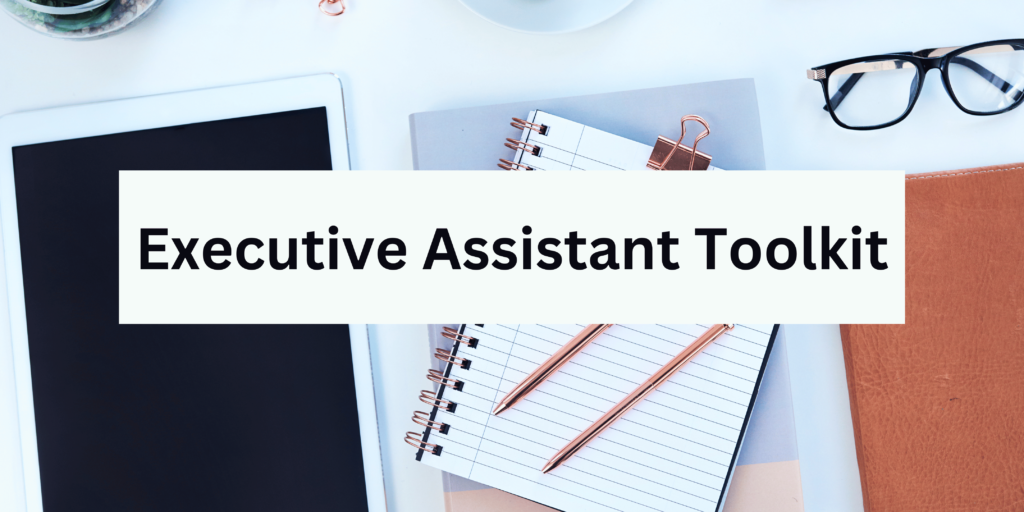
Are you ready to dive into the world of an Executive Assistant (EA)? It’s a role as dynamic as a circus juggler, with a sprinkle of superhero powers. As the right-hand person to top executives, Executive Assistants (EAs) play a vital role in ensuring the smooth operation of an organization. As a right-hand person, they are jugglers extraordinaire, expertly scheduling the executive’s calendar, knocking out tasks, and making sure all the administrative ducks are in a row. Let’s face it, being an Executive Assistant is a tough job. But what if you had a secret arsenal of skills, shortcuts, and software superheroes to save the day? We’re here to unmask the essential duties, power moves, and resources you need to thrive. The wait is over; we’re firing up the engines and hitting the ground running!
What does an executive assistant do?
An Executive Assistant is more than just an administrative professional. Problem-solvers, masters of wizardry, and efficiency experts – they’re the whole package. Their roles of an Executive Assistant encompass a wide range of responsibilities, including:
1. Calendar and Email Management
Effective calendar and email management is crucial to the role of an Executive Assistant. By shouldering this burden, the executive can rest easy knowing their day will run like clockwork. When the EA takes charge of the executive’s calendar, they get to play master planner – spotting scheduling collisions, rank-ordering tasks, and strategizing how to optimize the executive’s time. Strong email habits pay off when critical information comes knocking – staying organized means staying informed and staying ahead. With a savvy EA filtering out non-essential messages, the executive is free to tackle the big-ticket items that drive results.
Calendar and email management for busy executives can and at times does take up the entire day! This one task is comprised of many smaller tasks like:
- Manage the executive’s calendar, scheduling meetings, appointments, and events
- Coordinate with other teams and departments to ensure timely responses to requests
- Screen and prioritize emails, responding to routine inquiries and forwarding important messages to the executive
- Set reminders and notifications to ensure deadlines are met
Here are a few tips and tools to make this task more management
– Tip: Your executive’s diary is like a complex puzzle. Prioritize tasks and meetings based on urgency and importance.
– Tip: Establish meeting protocals with your executive on day 1 and reference them offen. Soon enough you will know these better than your own meeting preferences! Here are some questions to get you started:
1. What is the earliest you like to meet?
2. What is the latest you like to meet?
3. What is your preferred meeting length?
4. How long of a break do you prefer between meetings?
5. What meetings take priority, and which can be rescheduled? Often, internal 1.1’s can easily be rescheduled where group and external meetings may take priority.
6. Are there any admin block times or days you need, and if so, how often?
– Tip: Set specific days and times in your calendar when you will follow up with people who have requested meetings with your executive. Depending on your executive’s preferences this may be daily or a few times per week. I do not recommend only following up once per week.
– Tool: Calendly and Doodle are your knights in shining armor. Calendly simplifies scheduling by allowing others to choose from your executive’s available time slots, eliminating the back-and-forth emails. Doodle is a powerhouse, and free tool, which makes scheduling group meetings a breeze!
– Tip: Make sure to customize your executive’s Calendly account following the preferences discussed above.
– Tip: Always place holds on your executive’s calendar for the Doodle dates and times you send out. This helps avoid double booking and the dreaded back-and-forth “Unfortunately, that time no longer works…” email.
– Tip: Create an ongoing scheduling list in ClickUp. Reference this list often to identify when you need to folllow up with requests and let ClickUp update your boss on meeting statuses automatically.
2. Travel Arrangements
Travel arrangements can often be a stressful role of an Executive Assistant. The executive’s right-hand person is tasked with organizing their travel arrangements to maximize comfort, productivity, and fiscal responsibility. A perfectly planned trip relies on synchronization – booking flights, hotels, and rental cars in harmony, while also accounting for transportation, accommodations, and a stress-free meeting schedule. An executive assistant is like a problem-solver for the corporate road warrior, saving them time, shrinking anxiety, and avoiding travel fiascos. Travel itch? The EA’s got a salve for that. It expertly refines travel plans, saving cash and slashing downtime, so you can refocus on what matters most.
With so many details and moving parts to manage it’s even more important to develop systems and best practices with your executive. Travel arrangement management can include:
- Book flights, hotels, and rental cars for executive travel (domestic and international)
- Coordinate with travel agencies and airlines to ensure seamless travel experiences
- Prepare travel itineraries, including transportation, accommodations, and meeting schedules
- Make necessary arrangements for visa applications, travel insurance, and other requirements
– Tip: Always have a Plan B. Weather, technology, and even people can be unpredictable.
– Tool: Create an itinerary template in word that you can update each time your executive travels. Make sure to include flight, rental car and hotel information. Also include a reminder section on any other expense receipts you will need such as meals, gas and anything that is not pre-paid.
3. Meeting Preparations
Meeting preparations are a vital component of an Executive Assistant’s role. By taking care of the nuts and bolts – from assembling the right materials to setting up equipment and fine-tuning logistics – the EA sets the stage for a truly effective meeting. Behind the scenes, it’s all about coordination – building agendas, summarizing meeting notes, and fine-tuning presentations, with teamwork and cooperation at every step. By tackling meeting prep, an EA lets the executive show up ready to roll, backed by confidence and prepared to knock it out of the park. EA can sniff out chances to shrink meeting bloat, ax waste, and juice up productivity.
Like many other roles of an Executive Assistant, meeting preparations is another subset task. Two things your executives need: a schedule that’s packed with productive meetings and a rock-solid prep strategy to make the most of them. Meeting preparations can include:
- Coordinate meeting logistics, including venue selection, catering, and equipment setup
- Prepare meeting materials, such as agendas, minutes, and presentations
- Ensure all necessary documents and materials are distributed to attendees in advance
- Take minutes during meetings and distribute them to attendees afterwards
– Tip: Preparation is key. Ensure all participants have clear agendas and pre-meeting materials. Send meeting materials at least one week in advance.
– Tool: Otter.ai can be a lifesaver for recording and transcribing meetings. It’s like having an extra set of ears and hands. Otter.ai joins and transcribes your meeting. No more anxiety about missing important parts of the conversation!
4. Document Preparation and Management
Document preparation and management are essential skills for an Executive Assistant. The EA must be able to prepare and edit documents, reports, and presentations that are accurate, concise, and visually appealing. It’s all about staying current: we update our templates and document libraries regularly, making it simple to locate the files you require. By sweeping document prep and management off their desk, the EA frees the executive to tackle the really important stuff, and slicing errors from the equation is just the cherry on top. What if you could tweak your document workflows to save time, reduce expenses, and free up resources for more strategic initiatives? An EA can make that a reality.
Document preparation and management is often my favorite role as an Executive Assistant. I’m a sucker for a good document overhaul – breaking down chaos into manageable chunks, and building a filing system that’s both logical and lovely. Its oddly satisfying to me. If you are a new EA or aspiring EA, I would highly recommend that you learn advanced formatting in Word and how to edit Adobe PDF documents. Document preparation and management may include:
- Prepare and edit documents, reports, and presentations for the executive
- Manage the executive’s document library, ensuring all files are up-to-date and easily accessible
- Coordinate with other departments to gather information and data for reports and presentations
- Develop and maintain templates for frequently used documents
– Tip: Stay organized. Create a logical digital filing system that’s as easy to navigate as a well-organized library. Make sure to communicate your naming system to others who need to access or who need to add to your library.
– Tip: Keep an example named file in each folder of your library. My preferred naming keeps files in order first by date then name. Here is an example:
YYYYMMDD File or Meeting Name
January 13, 2024 Staff Meeting would be name 20240113 Staff Meeting
– Tool: Google Drive or Box are great for cloud storage, and ScribeHow is fantastic for creating step-by-step guides.
5. Communication
Effective communication is a critical aspect of an Executive Assistant’s role. The EA must serve as the primary point of contact for the executive, responding to phone calls, emails, and messages. Imagine being the thread that weaves together different teams and personalities – that’s what this role is all about, where you’ll focus on clear, persuasive writing, teamwork, and adapting your style to truly resonate with others. An EA’s role is to simplify communication, freeing the executive to build trust and grow their network of contacts – with absolute confidence. On top of streamlining processes, the EA can pinpoint areas where communication channels can be fine-tuned, errors minimized, and efficiency boosted.
It’s also important to remember that as an EA when you communicate with others, you are not only communicating with yourself but also with a representative of your department or executive. Clear the air with crystal-clear communication that shows you mean business.
– Tip: Clarity is crucial. Always be clear and concise in your communications.
– Tool: Grammarly is my favorite tool for this. It can help polish your emails and documents, making sure they’re as sharp as a tack.
6. Project Management
Project management is a vital skill for an Executive Assistant. When it comes to driving projects forward, the EA is the quarterback, tackling planning, coordination, and execution with precision. Let’s map out a clear project path by setting realistic timelines, specifying major milestones, and flagging deadlines – all while keeping a sharp eye out for potential hang-ups and finding ways to sidestep them. Take project management off the executive’s plate, and suddenly, deadlines are met, costs are contained, and quality standards are crushed – all thanks to the EA’s ace work. With its eagle eye on project workflows, the EA can spot chances to fix bottlenecks, reduce waste, and supercharge productivity.
– Tip: Break down projects into smaller, manageable tasks. It’s like eating an elephant one bite at a time.
– Tip: Always start with the deadline and work your way backward. Make sure to give yourself a bit of extra time. We all know life happens, and often if you are requesting information from others, this could change the timeframe.
– Tool: ClickUp! is the ultimate project management software tool. Not only can you set all of your own tasks and deadlines, but you can also assign them to others and track their status all within ClickUp! Gone are the days when you have to remind others what their due dates are or the status of a project.
7. Expense Management
Expense management is a critical aspect of an Executive Assistant’s role. Managing the executive’s expenses falls squarely on the EA’s shoulders, and that means tackling receipts, invoices, and reimbursements with precision. Expense reports need to be rigorous and spotless, so it’s essential to thoroughively review and reconcile each entry to confirm compliance with company guidelines. When an executive assistant handles expense management, they can confidently eliminate any rogue expense discrepancies, guaranteeing company policy compliance and pure transparency. Cost savings, workflows that flow smoothly, and a marked uptick in efficiency – the EA checks all these boxes and more by identifying possibilities for growth and positive change.
– Tip: Keep on top of expenses daily to avoid a mountain of receipts and invoices.
– Tool: Expensify or QuickBooks can simplify expense tracking, making it less of a chore.
8. Personal Tasks for Executives
Handling personal tasks for an executive can be a bit tricky. I have been lucky in my career that I have been asked only seldomly to do a few personal tasks for my executives.
– Tip: Balance is key. Ensure personal tasks don’t overshadow professional responsibilities.
– Tool: TaskRabbit or similar services can be handy for outsourcing some personal tasks.
9. Networking
Effective networking is an Executive Assistant’s secret sauce, allowing them to tap into the collective knowledge and resources of their professional circle. Developing trusted alliances with investors, partners, and vendors requires more than just shaking hands; the EA must facilitate regular check-ins, active listening, and a proactive approach to addressing any issues that may arise. The recipe for success calls for a healthy dose of organization, outreach, and persistence – think planning conventions, identifying promising connections, and spotting new avenues for growth.
– Tip: Building a strong network can be invaluable. It’s not just what you know, but who you know. Keep an active list of other administrative professionals you work with regularly and reach out occasionally outside of requesting meeting dates.
– Tool: LinkedIn is great for professional networking and keeping in touch with business contacts.
10. Continuous Learning
The learning never stops. As an Executive Assistant, we wear many hats. Stay updated with the latest industry trends and skills and constantly work to improve your software accumen.
– Tool: Platforms like Coursera, Allison or LinkedIn Learning offer a wide range of courses to boost your skills.
Remember, being an Executive Assistant is like being the conductor of an orchestra. With the right tips, tricks, and tools, you can make beautiful music, ensuring everything runs harmoniously. Embrace the challenge, and enjoy the journey!
Download The Ultimate Executive Assistant Toolkit Today! 📥
- 📝 Board Meeting Agenda Template: Efficiently guide discussions.
- 📃 Board Meeting Minutes Template: Capture key decisions.
- 🗂️ Committee Agenda Template: Keep meetings focused.
- 📑 Committee Minutes Template: Document with precision.
- 🧹 Breakroom Cleaning Template: Fair task distribution.
- 📅 Weekly Itinerary Template: Streamline your boss’s schedule.
This website participates in various affiliate programs, which means we may earn a commission if you purchase through our links. This does not incur any additional cost to you, and it helps us keep providing quality content. Our participation in these programs does not influence our recommendations or advice, as we are committed to integrity and transparency in all our content.
Personal and Confidential Communications
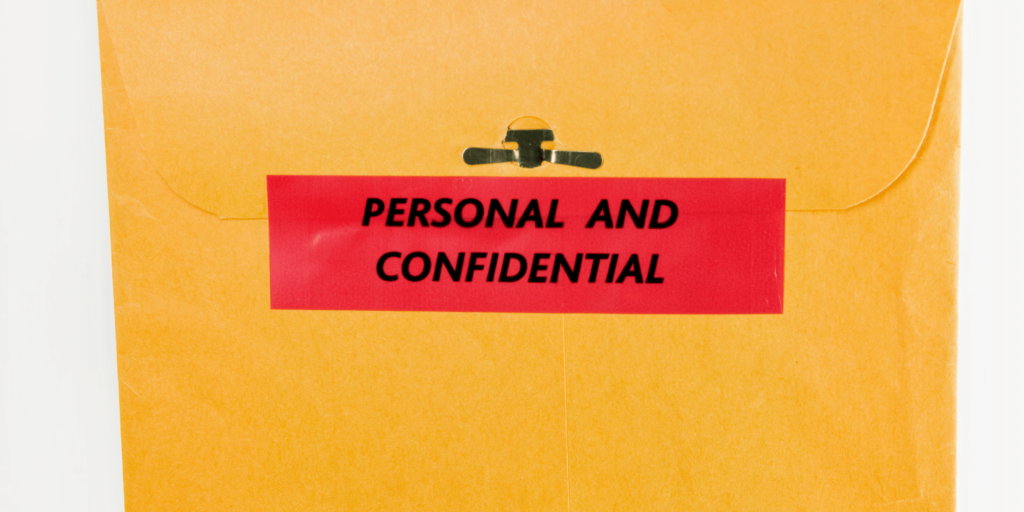
Welcome to the secret society of “Personal and Confidential” – a place where envelopes and emails carry messages so hush-hush they could be in a spy movie. Whether it’s an old-school letter or a sleek digital message, mastering this art is like learning to write in invisible ink. So, let’s dive in, Sherlock!
Part 1: The Envelope of Mysteries
First up, let’s talk about dressing up your envelope like it’s going to a masquerade ball, but the mask says “PERSONAL and CONFIDENTIAL”.
PERSONAL and CONFIDENTIAL
Ms. Jane Doe
123 Secret Lane
Mystery Town, NY 10101
Make “Personal and Confidential” bold and proud – it’s the bouncer of your envelope, deciding who gets in (hint: only Ms. Jane Doe). The post office wizards suggest this format for a spell of swift delivery:
MYSTERY TOWN, NY 10101
United States
City, State, Zip Code – neat and tidy, like ducks in a row. Punctuation is like the cherry on top; use it if you fancy.
Part 2: The Digital Whisper – Emails with a Secret
Now, let’s step into the digital realm. Here, “Personal and Confidential” is like a secret handshake. Use it wisely.
Subject: Personal and Confidential – The Mystery of the Missing Socks
To: jane.doe@mysterymail.com
This is where you’re whispering through the wires. The subject line is your neon sign, and the ‘To’ field is your VIP list. Remember, the CC and BCC are like ninjas – there, but unseen.
But wait! Before you hit send, imagine your email on the front page of “The Daily News.” Not so secret anymore, right? If it’s too spicy for the headlines, maybe don’t send it. Or consider encryption – it’s like a secret decoder ring for your email.
Part 3: Combining the Old with the New
So, how do you balance the charm of snail mail with the speed of email? Here are some golden rules:
– Think Before You Ink (or Type): Whether it’s pen on paper or fingers on keys, think before you share that secret.
– Privacy is King (or Queen): Treat others’ addresses and inboxes like a treasure chest – with respect and a bit of awe.
– The ‘Grandma Test’: If you wouldn’t want it read aloud at family dinner, maybe reconsider.
In conclusion, whether you’re sealing an envelope or hitting ‘send,’ remember: “Personal and Confidential” is more than just words; it’s a responsibility. Handle with care and maybe just a touch of mystery.
Download The Ultimate Executive Assistant Toolkit Today! 📥
- 📝 Board Meeting Agenda Template: Efficiently guide discussions.
- 📃 Board Meeting Minutes Template: Capture key decisions.
- 🗂️ Committee Agenda Template: Keep meetings focused.
- 📑 Committee Minutes Template: Document with precision.
- 🧹 Breakroom Cleaning Template: Fair task distribution.
- 📅 Weekly Itinerary Template: Streamline your boss’s schedule.
4 Easy Steps to Break PDFs into Parts
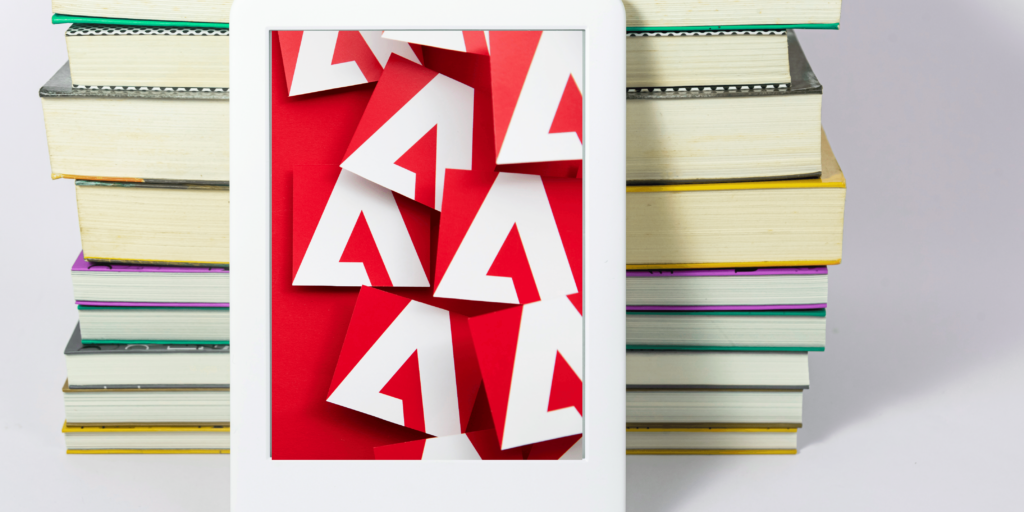
Ever felt like a PDF was a never-ending novel, and you just wanted to get to the good parts? Fear not! Here’s how you can split an Adobe PDF into bite-sized pieces, like a digital pastry chef:
Adobe Acrobat: The PDF Whisperer
1. Open that PDF in Adobe Acrobat like you’re opening a secret treasure chest.
2. Head over to the “Organize Pages” tool, where the magic happens.
3. Choose your pages like you’re picking the best chocolates from the box.
4. Click ‘Extract’, and decide if you want these pages flying solo or sticking together.
5. Save your new creation. Voilà, you’re an Adobe split PDF wizard!
Online PDF Splitter Tools: The Internet’s Swiss Army Knife
1. Find a trusty online tool like Smallpdf or ILovePDF – they’re like the friendly neighbors of the internet.
2. Upload your PDF. It’s like sending your kid off to PDF summer camp.
3. Choose the pages or range like you’re ordering from a menu. “I’ll take pages 3-5, and can I get page 7 to go, please?”
4. Wait for the magic to happen, then download your freshly baked documents.
Preview (MacOS): The Apple of Your Eye
1. Cozy up with Preview on your Mac.
2. Use Thumbnail view to wrangle the pages you want like a digital cowboy.
3. Right-click and “Export as PDF” – you’re now an apple orchardist picking the best apples from the tree.
Google Chrome: The Browser that Can
1. Open your PDF in Chrome, where web pages and PDFs mingle.
2. Hit Ctrl+P or Command+P – it’s like calling over the PDF genie.
3. In the Print dialog, be sneaky and change the destination to “Save as PDF.”
4. Choose your pages, click ‘Save’, and bam! New PDF in your pocket.
Microsoft Word: The Undercover PDF Agent
1. Convert the PDF into a Word doc, like a spy changing disguises.
2. Open the doc in Word and play editor – keep what you love, ditch what you don’t.
3. Save the remaining masterpiece back as a PDF. Mission accomplished!
Third-party PDF Editors: The Special Ops Team
1. Grab your software tool of choice – Foxit PhantomPDF or Nitro PDF.
2. Dive into the PDF with the finesse of a cat burglar.
3. Use the split or extract function like a pro chef slicing a cake.
4. Save your new, perfectly portioned files.
Command Line Tools: For the Tech Wizards
1. If you speak the language of computers, command-line tools like PDFTK or Ghostscript are your playground.
2. Enter the mystical commands into your command line or terminal.
3. Watch in awe as your PDF bends to your will.
Mobile Apps: Splitting PDFs on the Go
1. Got a smartphone? There’s an app for that!
2. Download a PDF editor app, and start splitting PDFs while waiting for your coffee.
Remember, when using online tools, make sure they’re as trustworthy as your favorite coffee shop – especially if your PDF is more secret than your diary. Each method is like a different flavor of ice cream. Pick one that suits your taste, the gadgets you have, and how tech-savvy you’re feeling today!
Download The Ultimate Executive Assistant Toolkit Today! 📥
- 📝 Board Meeting Agenda Template: Efficiently guide discussions.
- 📃 Board Meeting Minutes Template: Capture key decisions.
- 🗂️ Committee Agenda Template: Keep meetings focused.
- 📑 Committee Minutes Template: Document with precision.
- 🧹 Breakroom Cleaning Template: Fair task distribution.
- 📅 Weekly Itinerary Template: Streamline your boss’s schedule.
Email Management Best Practices for EAs
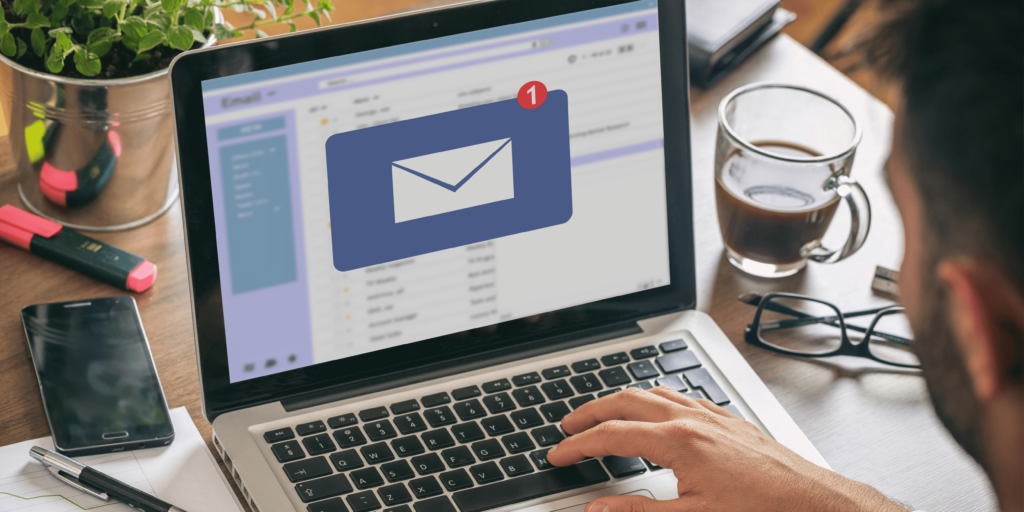
Table of Contents
I. Introduction to Email Management Best Practices for EAs
II. Email Management Best Practices for EAs
III. Leveling Up with Outlook
IV. Grammarly: Your Email Writing Partner
V. ClickUp: Streamlining Your Email Tasks
VI. Bringing It All Together
I. Introduction to Email Management Best Practices for EAs
Welcome to the world of professional email mastery! In our fast-moving work life, emails are essential—they keep us connected with just a click. But let’s face it, managing our inboxes can sometimes be overwhelming. We’re talking cluttered inboxes, missed follow-ups, and those occasionally less-than-perfect emails. These little hiccups can affect how we work and how others see us professionally.
This article is here to guide you through the art of email management and best practices for EAs. Whether you’re a seasoned pro or just starting, you’ll find tips and tricks to manage your inbox and your executives inbox efficiently and effectively. Plus, we’ll explore how tech tools like Grammarly and ClickUp! are changing the game in email efficiency. These tools work wonders with platforms like Microsoft Outlook and Gmail, blending technology and productivity seamlessly.
Get ready to dive into a world where your inbox doesn’t control you—you control it!
II. What are Some Email Management Best Practices for EAs?
Okay, so handling emails like a pro is more than just hitting reply. Here’s the lowdown on staying on top of your email game:
- Scheduled Email Checks: Constantly checking emails? Big distraction. How about setting specific times to check your inbox? Try mid-morning or after lunch. It keeps you focused and productive.
- Quick Responses: Quick replies are gold in the professional world. Aim to respond within 24 hours. If you’re swamped, just shoot a quick note saying you’ll get back soon.
- Email Prioritization: Not all emails are super urgent. Use flags or categories to spot the important ones. It’s like email triage!
- Follow-up Reminders: Ever forget to follow up? It happens. Set reminders or use task lists to keep track of those important emails.
- Organized Inbox: A clean inbox is a happy place. Use folders, labels, or categories to keep everything in order.
- Using Templates: Got frequent questions? Save time with templates or canned responses. Trust me, it’s a lifesaver.
- Consistent Email Threads: Stick to the same thread for ongoing conversations. It keeps the history and context all in one place.
- Concise Communication: If an email is turning into a novel, maybe a call or a meeting is better.
- Auto-Responders for Busy Times: Out of the office? Set up an auto-responder to let folks know when you’ll be back.
These little tricks can make your email life more efficient, professional, and effective.
III. Leveling Up with Outlook
For those using Microsoft Outlook, here are some nifty advanced tips:
- Delayed Email Sending: Ever regret hitting ‘Send’? Outlook lets you delay sending emails for a few minutes to catch those last-minute oopsies.
- Scheduling Emails: Need to send an email later? Outlook lets you schedule it for the perfect time.
- Automated Email Sorting: Keep your inbox tidy by automatically sorting emails into folders.
- Quick Steps for Frequent Actions: Speed up common email tasks with custom shortcuts.
- Emails to Tasks: Turn emails into tasks directly in Outlook. Super handy for keeping track of to-dos.
- Calendar Integration: Use your email calendar to manage meetings right from your inbox. It’s a game-changer.
These Outlook features can really up your email game.
IV. Grammarly: Your Email Writing Partner
Grammarly is more than just a tool – it’s like your personal email coach. It checks your writing for grammar, spelling, and even the tone, making sure your emails are just right. It easily fits into Outlook and Gmail, so you get real-time help as you write. No more embarrassing typos or unclear messages!
V. ClickUp!: Streamlining Your Email Tasks
ClickUp is a lifesaver for turning emails into tasks. It integrates with Outlook and Gmail, letting you manage tasks right from your inbox. Talk about a productivity boost!
VI. Bringing It All Together
So there you have it – Email management and best practices for EAs strategies and tools to make you an email whiz. With these tips and tools like Grammarly and ClickUp! in your arsenal, you’ll see a huge improvement in how you handle emails and get stuff done.
Download The Ultimate Executive Assistant Toolkit Today! 📥
- 📝 Board Meeting Agenda Template: Efficiently guide discussions.
- 📃 Board Meeting Minutes Template: Capture key decisions.
- 🗂️ Committee Agenda Template: Keep meetings focused.
- 📑 Committee Minutes Template: Document with precision.
- 🧹 Breakroom Cleaning Template: Fair task distribution.
- 📅 Weekly Itinerary Template: Streamline your boss’s schedule.
This website participates in various affiliate programs, which means we may earn a commission if you purchase through our links. This does not incur any additional cost to you, and it helps us keep providing quality content. Our participation in these programs does not influence our recommendations or advice, as we are committed to integrity and transparency in all our content.
- Minutes of Board Meetings: Mastering the Art of Documentation
- Leveraging ClickUp for Diverse Communication Styles
- ClickUp: The Executive Assistant’s Assistant
- Essential Word Keyboard Shortcuts for Executive Assistants
- Essential Outlook Keyboard Shortcuts for Executive Assistants
- Mastering Gantt Charts for Executive Assistants: A Guide to Project Management with ClickUp
- How to add a Watermark on Google Docs
- Google Calendar Appointment Scheduling + ClickUp: The Ultimate Powerhouse
- ClickUp Task Management for Executive Assistants the Ultimate Guide
- Executive Assistant Interview Questions (With Bonus Answers!)


