Mastering Gantt Charts for Executive Assistants: A Guide to Project Management with ClickUp
This post contains affiliate links. We may earn a commission when you purchase products mentioned in this post. View our full affiliate disclosure here.
This post contains affiliate links. As an Amazon Associate, I earn from qualifying purchases. View our full affiliate disclosure here.
Projects don’t manage themselves, and that’s why exceptional executive assistants rise to the top by tackling them head-on with skill and finesse. One powerful tool that executive assistants (EAs) can leverage is the Gantt chart. Plot out your project’s course, pinpoint potential roadblocks, and celebrate milestones with this intuitive visual tool – the ultimate partner in navigating project chaos. We’re about to break down the ins and outs of Gantt charts, their purpose, and how executive assistants can harness their power to streamline their work – with a special focus on ClickUp’s Gantt chart view.
What is a Gantt Chart in Project Management?
A Gantt chart is a type of bar chart that represents a project schedule. A project’s schedule comes to life, illustrated by clear start and end dates for every element, giving you a birds-eye view of the entire timeline. The chart typically consists of two sections: a vertical axis listing the project tasks and a horizontal axis representing time. Each task is represented by a bar; the position and length of the bar reflect the start date, duration, and end date of the task.
What is the Purpose of a Gantt Chart?
The primary purpose of a Gantt chart is to provide a visual timeline for project tasks. This project roadmap lays it all out for you – the step-by-step tasks, how they fit together, and the timeline to get it all done. Key purposes include:
- Scheduling and Planning: Helps in planning the project schedule and allocating resources efficiently.
- Tracking Progress: Allows for monitoring the progress of tasks and the overall project.
- Identifying Dependencies: What’s the point of starting a task if its predecessor isn’t complete? This function keeps your workflow in check.
- Resource Management: Assists in managing resources by visualizing workloads and preventing over-allocation.
How to Use a Gantt Chart for Project Management
Using a Gantt chart for project management involves several steps:
- List Tasks: Begin by listing all tasks involved in the project.
- Define Task Duration: Estimate the time required to complete each task.
- Set Dependencies: Pinpoint the tasks that rely on others being wrapped up first.
- Create the Chart: Use a Gantt chart tool, like ClickUp, to input tasks, durations, and dependencies.
- Monitor Progress: Regularly update the chart with the progress of each task.
Tips for Executive Assistants Using Gantt Charts
Creating an organizational lifeline, Gantt charts help EAs conquer their workload and breathe new life into stalled projects. Here are some tips on how to make the most of them:
- Personal Task Management: Getting overwhelmed? Plot out your tasks and deadlines on a Gantt chart to stop juggling múltiple tasks and start completing them one by one.
- Project Oversight: When managing projects, create a Gantt chart to keep track of all tasks, deadlines, and dependencies. This measured approach translates to a project that’s invariably delivered on time.
- Collaboration: Share Gantt charts with your team or stakeholders to provide a clear view of the project timeline and responsibilities.
- Regular Updates: Keep the Gantt chart updated with the latest progress to reflect the current state of the project accurately.
- Resource Allocation: Use Gantt charts to manage and allocate resources effectively, ensuring that no team member is overloaded.
Visualize your Projects with ClickUp’s Gantt Chart
ClickUp offers a robust Gantt chart view that is perfect for EAs looking to enhance their project management capabilities. With ClickUp’s Gantt chart, you can:
- Create Detailed Project Plans: Input tasks, set start and end dates, and define dependencies with ease.
- Visualize Project Timelines: Get a clear visual representation of your project schedule, helping you to manage time effectively.
- Track Progress: Monitor the progress of tasks and the overall project, making it easier to spot any delays or issues.
- Collaborate in Real-Time: Share the Gantt chart with your team and collaborate in real-time, ensuring everyone is on the same page.
- Adjust Plans Flexibly: Fine-tune your project’s timeline by making adjustments to the Gantt chart on the fly.
Conclusion
Effective project management often hinges on having the right tools in place – that’s where Gantt charts come in, revolutionizing the way executive assistants tackle complex tasks and prioritize their workload. With ClickUp’s Gantt chart view, executive assistants can overhaul their project management approach, streamlining tasks, and timelines to drive real results. From personal to-do lists to team projects, a clear visual plan is crucial for success – and that’s where Gantt charts come in.
Have you integrated Gantt charts into your project management practices as an executive assistant?
Download The Ultimate Executive Assistant Toolkit Today! 📥
- 📝 Board Meeting Agenda Template: Efficiently guide discussions.
- 📃 Board Meeting Minutes Template: Capture key decisions.
- 🗂️ Committee Agenda Template: Keep meetings focused.
- 📑 Committee Minutes Template: Document with precision.
- 🧹 Breakroom Cleaning Template: Fair task distribution.
- 📅 Weekly Itinerary Template: Streamline your boss’s schedule.
This website participates in various affiliate programs, which means we may earn a commission if you purchase through our links. This does not incur any additional cost to you, and it helps us keep providing quality content. Our participation in these programs does not influence our recommendations or advice, as we are committed to integrity and transparency in all our content.
- Minutes of Board Meetings: Mastering the Art of Documentation
- Leveraging ClickUp for Diverse Communication Styles
- ClickUp: The Executive Assistant’s Assistant
- Essential Word Keyboard Shortcuts for Executive Assistants
- Essential Outlook Keyboard Shortcuts for Executive Assistants
- Mastering Gantt Charts for Executive Assistants: A Guide to Project Management with ClickUp
- How to add a Watermark on Google Docs
- Google Calendar Appointment Scheduling + ClickUp: The Ultimate Powerhouse
- ClickUp Task Management for Executive Assistants the Ultimate Guide
- Executive Assistant Interview Questions (With Bonus Answers!)
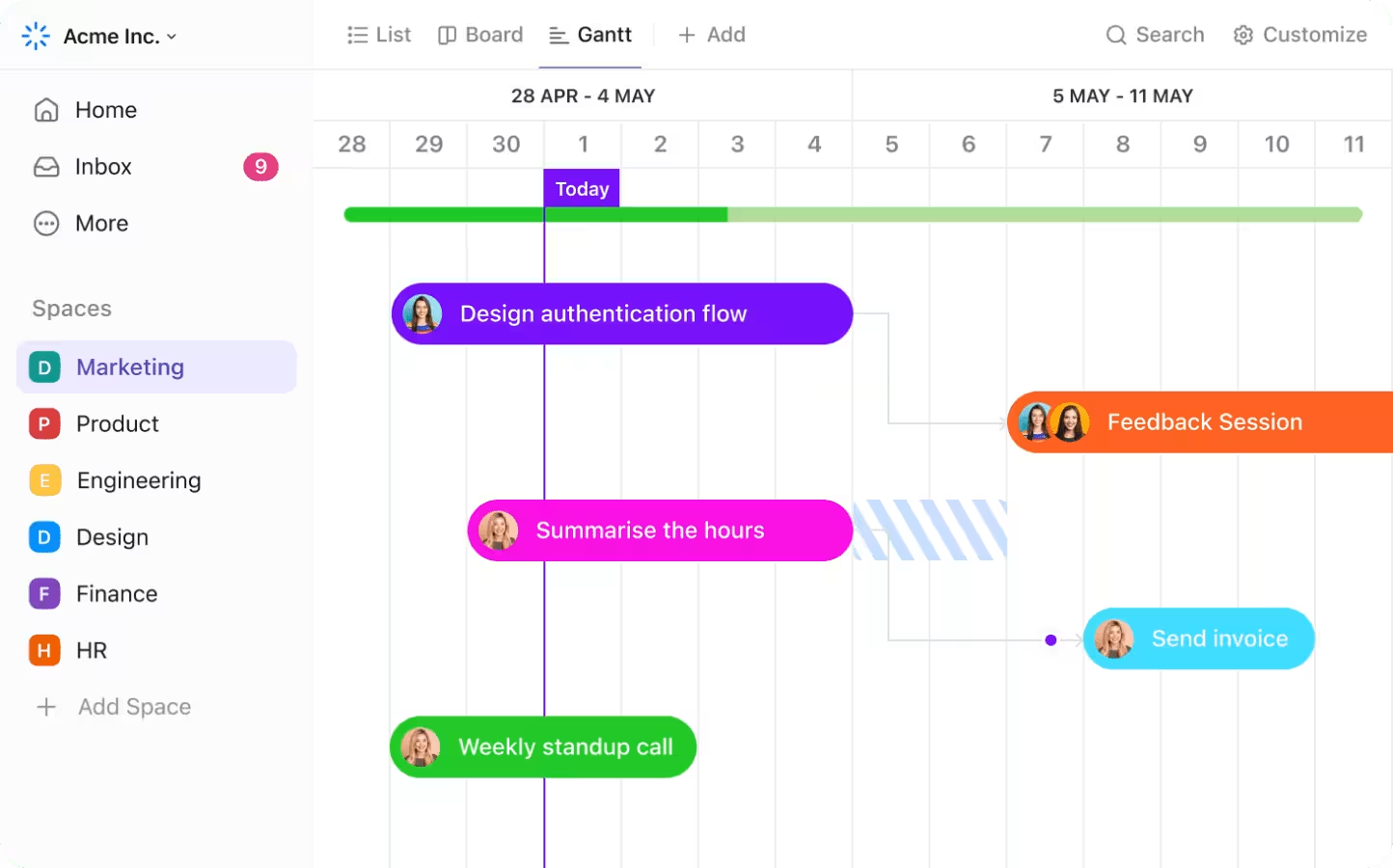

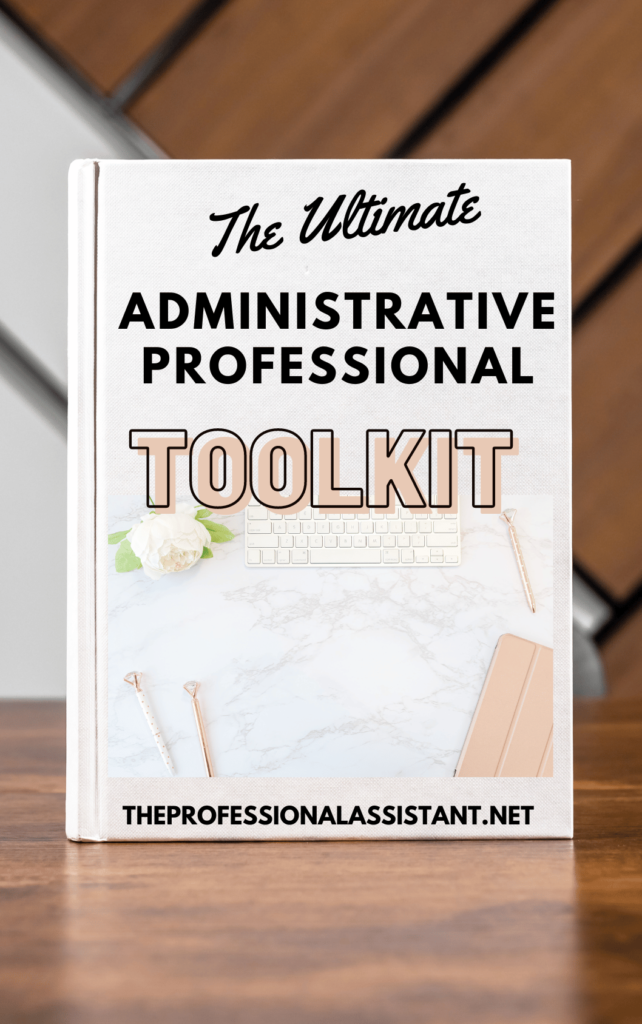
Leave a Reply