ClickUp Task Management for Executive Assistants the Ultimate Guide
This post contains affiliate links. We may earn a commission when you purchase products mentioned in this post. View our full affiliate disclosure here.
This post contains affiliate links. As an Amazon Associate, I earn from qualifying purchases. View our full affiliate disclosure here.
Managing tasks as an Executive Assistant can feel like juggling a dozen flaming torches while riding a unicycle. From coordinating schedules to handling communications and ensuring projects run smoothly, the pressure to maintain order and efficiency never lets up. Throw in a fast-paced, remote working environment, and it’s like trying to herd cats in a windstorm.
Back in 2020, I changed jobs from a nearly 70-year-old organization to a dynamic startup that fully embraced remote work. The thrill of contributing to a growing company from the comfort of my couch was electric. But soon enough, I felt like I was drowning in a sea of emails, links, and multiple versions of work plans scattered across different platforms. It was chaos on a digital scale.
The Quest for Order
Determined to bring order to the madness, I embarked on a quest for the perfect task management tool. After giving Trello and Monday.com a spin, I discovered my holy grail: ClickUp! This magical tool transformed my workload management and skyrocketed our team’s productivity. Here’s why ClickUp task management could be your new best friend as an Executive Assistant.
Download The Ultimate Executive Assistant Toolkit Today! 📥
- 📝 Board Meeting Agenda Template: Efficiently guide discussions.
- 📃 Board Meeting Minutes Template: Capture key decisions.
- 🗂️ Committee Agenda Template: Keep meetings focused.
- 📑 Committee Minutes Template: Document with precision.
- 🧹 Breakroom Cleaning Template: Fair task distribution.
- 📅 Weekly Itinerary Template: Streamline your boss’s schedule.
The Battle of the Tools
Trello
First up was Trello. While its functionalities and automations were nice, I craved more customization. Trello felt too manual and lacked clarity on status updates and team functionality. It was like trying to upgrade from a skateboard to a bicycle when what I needed was a rocket ship.
Monday.com
Next, I tried Monday.com. It had more functionalities than Trello but still fell short. The due date fields were clunky, and it wasn’t as customizable as I wanted. Plus, it was pricier than ClickUp. I needed a tool that was both powerful enough to be utilized amongst all staff and budget-friendly. Monday.com was like a fancy sedan when I needed a sleek sports car.
ClickUp: The Ultimate Tool for Executive Assistant Wizards
Then came ClickUp, a tool so customizable it was like getting my hands on the Swiss Army knife of project management. From columns to custom fields, views, and statuses, ClickUp workspace customization had it all. Its board view was a familiar sight for team members used to Trello, making the transition smoother than a buttered biscuit.
The automations in ClickUp were a game-changer. Automating tasks with ClickUp allowed me to set triggers based on actions, conditions, and time frames, making task management as easy as pie. And don’t get me started on the templates! Documenting every multi-step task and saving them as templates revolutionized my workflow. Now, tasks automatically load into my daily schedule, and I can remap dates with a few clicks. It’s like having a personal assistant who never sleeps.
The Secret Sauce: ClickUp Templates for Task Management
ClickUp’s custom templates are the ultimate secret weapon for Executive Assistants. They have transformed my workflow, making task management smoother and more efficient than ever before. Here’s why ClickUp templates for admins are a game-changer:
When I first started using ClickUp for task management, I realized the power of documenting every multi-step task and saving them as templates. This meticulous documentation paid off big time. Now, instead of starting from scratch each time a task needs to be done, I simply load the relevant template I created, remap the dates, and voilà! The task is automatically integrated into my daily workload. This has significantly boosted my efficiency and allowed me to focus on more strategic tasks.
The templates were also incredibly easy to customize. I could tweak them to fit the specific needs of different projects or teams, making them versatile tools for any situation. This level of ClickUp workspace customization meant that each department could have its own set of tailored templates, enhancing overall productivity.
By using templates, you can automate repetitive tasks, streamline your workflows, and enhance your overall efficiency. Templates are an invaluable tool for your entire organization. As an EA, we know the impact we make in our organizations, but ClickUp templates have improved my entire organization’s efficiency and transparency.
✨ Discover ClickUp’s Magic ✨
Transform your task management today! With ClickUp’s customizable features, you can streamline your workflow and supercharge your efficiency. From templates to automations, see how this tool can revolutionize your work life. Never let a task slip through the cracks again! 🚀
Home Screen and Agenda: Your Daily Assistant
Another of my favorite features is the home or agenda screen. Now that my ClickUp is more established, I have my ongoing yearly tasks clearly scheduled out, and any new tasks I add always have a project plan, whether the task is big like an event or small like scheduling a meeting. When I do this, the task will show up on my home screen agenda card. It’s like having my own assistant! I simply log in every day, and ClickUp tells me what I need to get done to keep my projects moving along. It’s important to note that these tasks will only show up on your agenda screen if you add start and due dates.
Boosting Productivity with ClickUp Task Management
Incorporating ClickUp automations into my workflow has further enhanced my productivity. Some of my favorite automations are:
– Status Change Automations: Automatically update task statuses to reflect their current stage.
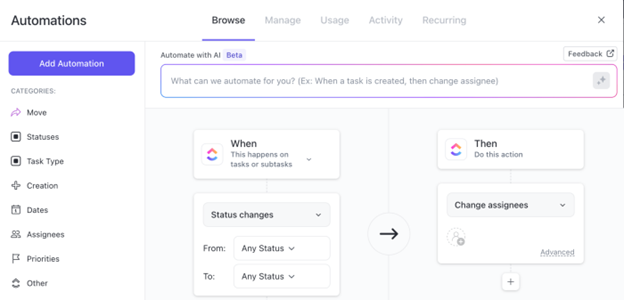
– Due Date Automations: Set reminders and adjust due dates based on task progress.
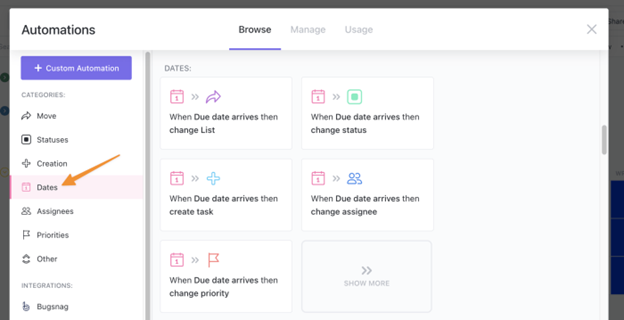
– Custom Automations: Tailor automations to specific project needs, making task management seamless.
Level Up with ClickUp University
To top it all off, ClickUp offers an extensive educational resource known as ClickUp University. This treasure trove of knowledge provides comprehensive courses, tutorials, and tips on maximizing ClickUp’s features. Whether you’re a newbie or a seasoned pro, ClickUp University can help you and your team get the most out of the platform. It’s like having a personal coach for ClickUp task management right at your fingertips, ready to boost your skills and productivity to new heights.
Results: My ClickUp Success Story
I have been using ClickUp for nearly three years now, and I am a true fan. I truly believe this software is life-changing. I recommend it to everyone I speak to and attend all of their trainings. I have seen my work efficiency and productivity grow twofold. I have been complimented by several staff stating that “nothing falls through the cracks” with me. But in all honesty, I have a terrible memory! I could not have been as successful as I am in my role now without the help of ClickUp.
The staff at my organization have fully adopted ClickUp in their work lives. The org-wide work plan lives in ClickUp for all to see and manage, creating a level of transparency that hadn’t been seen before. I have been tapped multiple times to help teams project plan and create templates. And my job satisfaction has skyrocketed.
⚡ Boost Your Productivity ⚡
Say goodbye to chaos and hello to streamlined productivity with ClickUp! Automate your tasks, create custom templates, and never miss another deadline. 🗓️ Experience the ease and efficiency of top-notch task management!
Pricing
Lastly, ClickUp’s pricing plans also offer great value for the range of features available, making it a cost-effective choice for Executive Assistants. If your organization is not ready to purchase for the entire team, I have found the free version to be very effective for my personal workload.
What’s Your Favorite ClickUp Feature?
Ready to transform your task management? Dive into ClickUp’s free plan and discover the features I’ve been raving about. Say goodbye to chaos and hello to streamlined productivity with ClickUp! 🚀
Affiliate Disclosure: Some links in this post are affiliate links, meaning we may earn a small commission if you make a purchase through them at no extra cost to you. We only recommend products and services we trust and use ourselves. Thank you for supporting theprofessionalassistant.net!
- Minutes of Board Meetings: Mastering the Art of Documentation
- Leveraging ClickUp for Diverse Communication Styles
- ClickUp: The Executive Assistant’s Assistant
- Essential Word Keyboard Shortcuts for Executive Assistants
- Essential Outlook Keyboard Shortcuts for Executive Assistants
- Mastering Gantt Charts for Executive Assistants: A Guide to Project Management with ClickUp
- How to add a Watermark on Google Docs
- Google Calendar Appointment Scheduling + ClickUp: The Ultimate Powerhouse
- ClickUp Task Management for Executive Assistants the Ultimate Guide
- Executive Assistant Interview Questions (With Bonus Answers!)
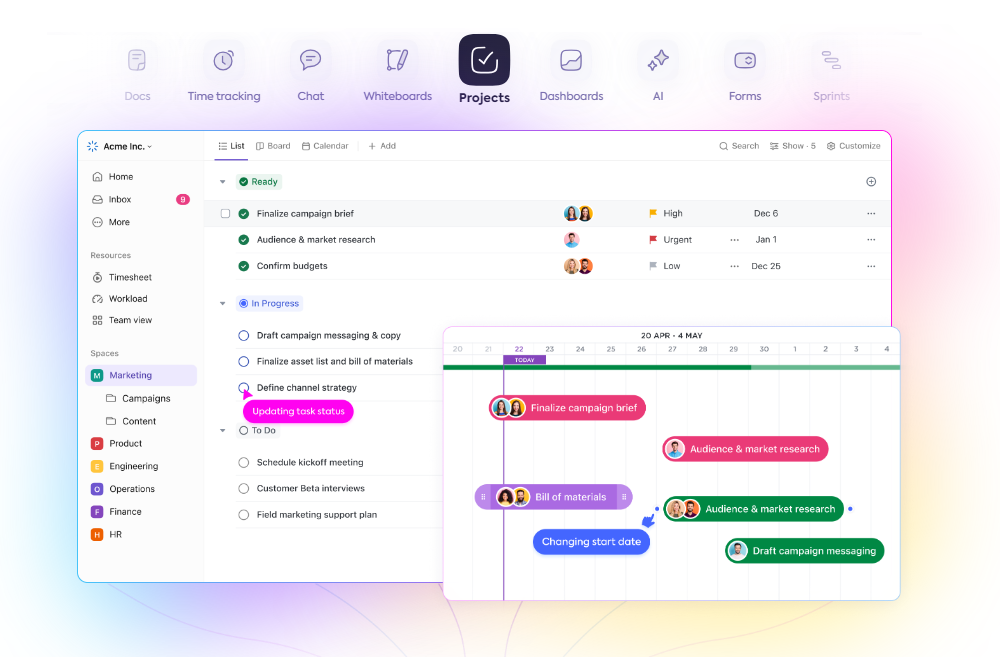
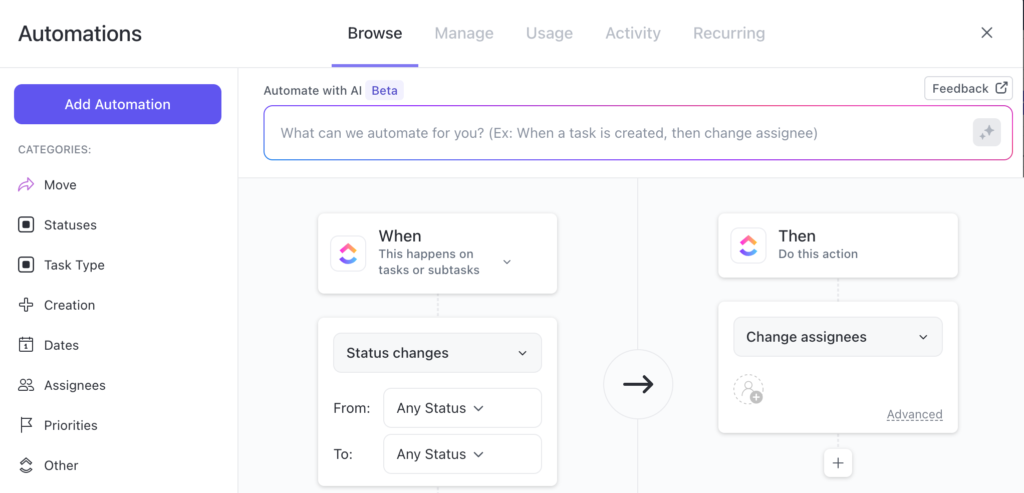

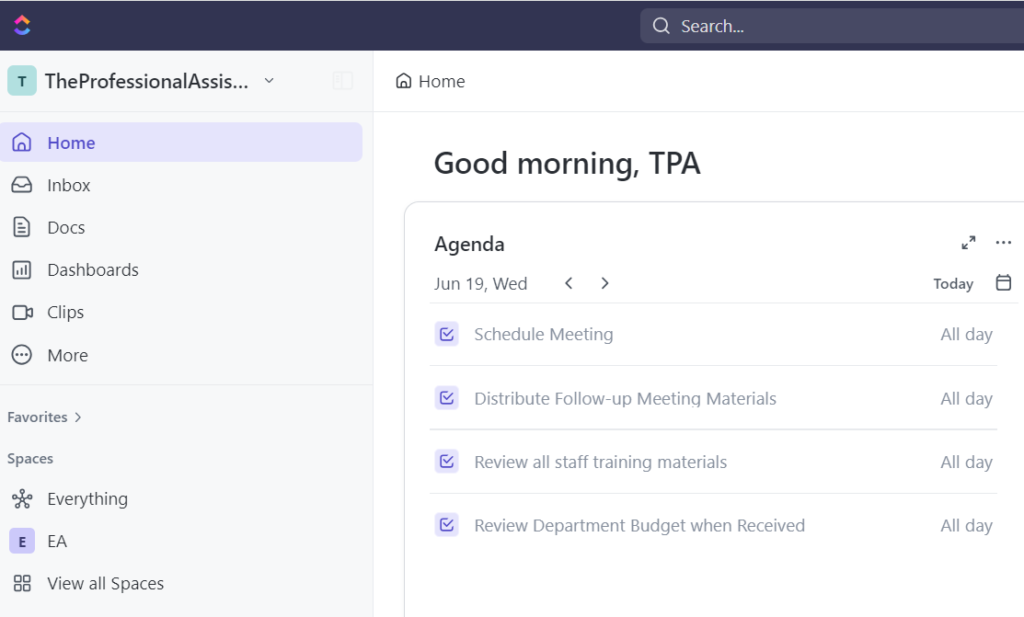
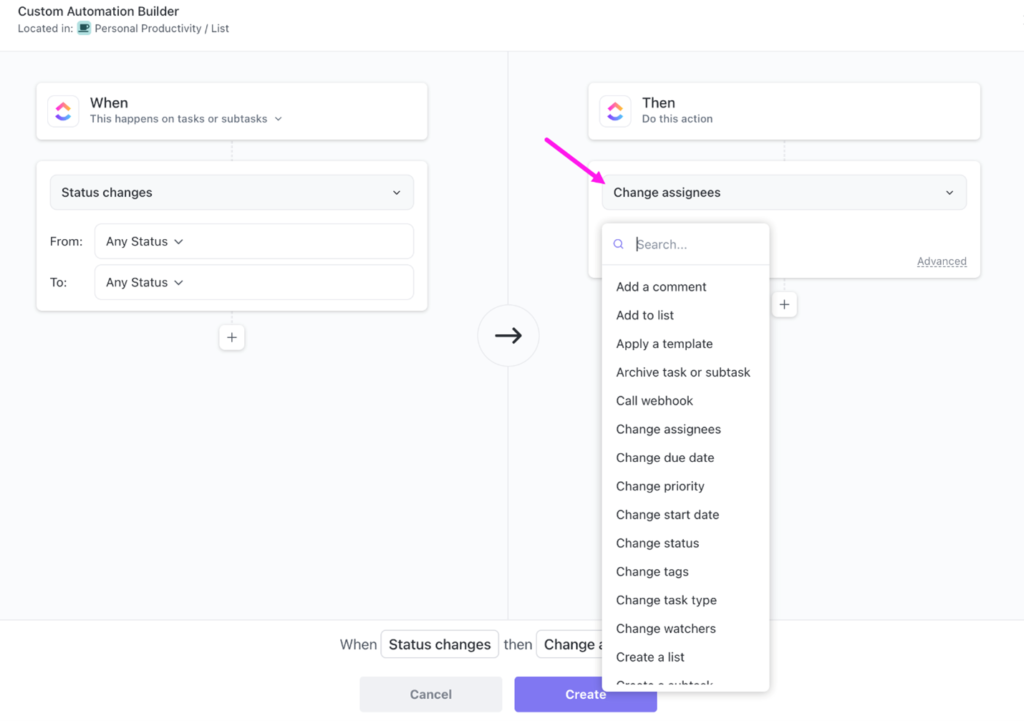
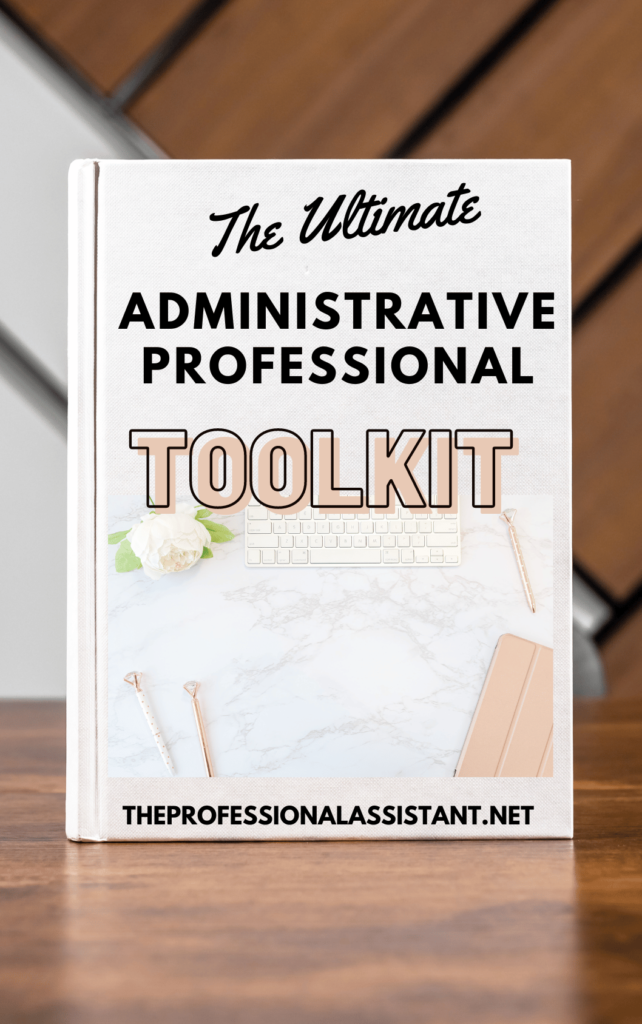
Leave a Reply