Google Calendar Appointment Scheduling + ClickUp: The Ultimate Powerhouse
This post contains affiliate links. We may earn a commission when you purchase products mentioned in this post. View our full affiliate disclosure here.
This post contains affiliate links. As an Amazon Associate, I earn from qualifying purchases. View our full affiliate disclosure here.
As an Executive Assistant, your plate is always full, and scheduling woes can have a ripple effect on your entire team – that’s why coordinating with stakeholders is mission-critical. With Google Calendar’s appointment scheduling, chaos gives way to calm: you can coordinate meetings, schedule consultations, and effortlessly keep your days in order. When combined with ClickUp, you can take your scheduling capabilities to the next level. Ready to boost your schedule management? This post will cover the ins and outs of Google Calendar appointment scheduling, how they stack up against other solutions, and clever ways to integrate them with ClickUp for optimal results.
What Are Google Calendar Appointment Scheduling?
Google Calendar appointment scheduling allow you to designate blocks of time that others can book with you. Get rid of the back-and-forth email Dance and simplify your scheduling with this feature, which effortlessly lines up meetings, office hours, or client consultations at a time that suits all parties.
How to Create Appointment Scheduling in Google Calendar
1. Open Google Calendar: Navigate to Google Calendar
2. Create a New Event: Click on the calendar grid where you want to create the appointment slots. This will open a new event window.
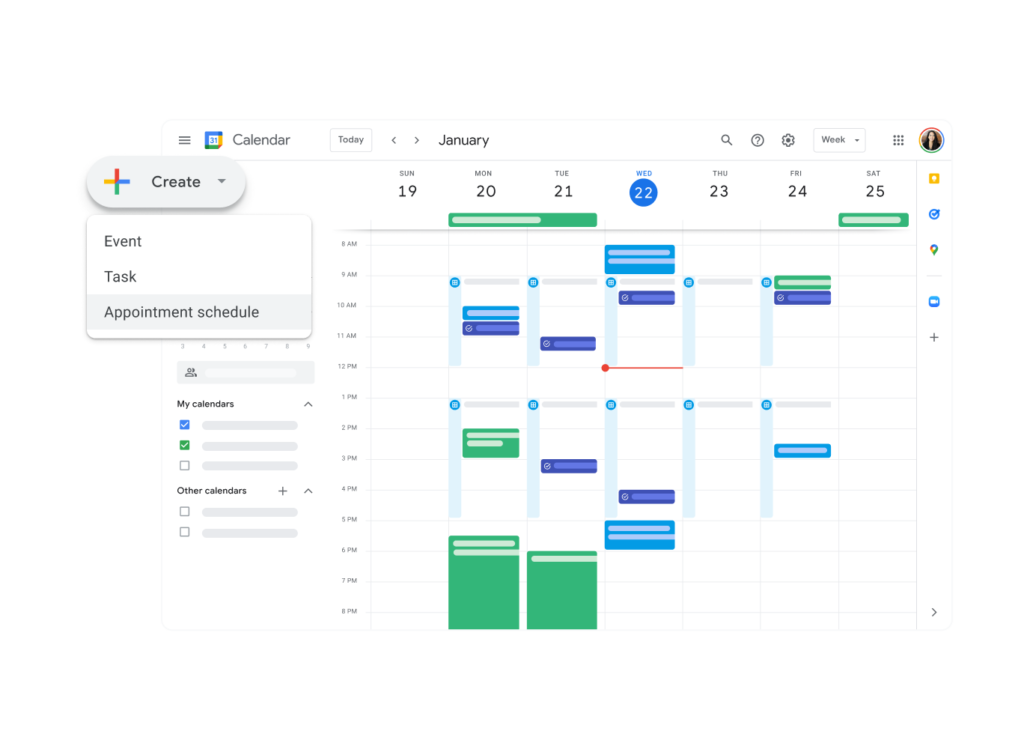
3. Switch to Appointment Schedule: In the event window, click on “Appointment Schedule” at the top.
4. Set Details:
– Title: Give your appointment slot a title, such as “Consultation Hours”.
– Duration: Choose the duration for each slot (e.g., 30 minutes).
– Time Range: Set the start and end times for your availability.
5. Save the Event: Click “Save” to create your appointment schedule.
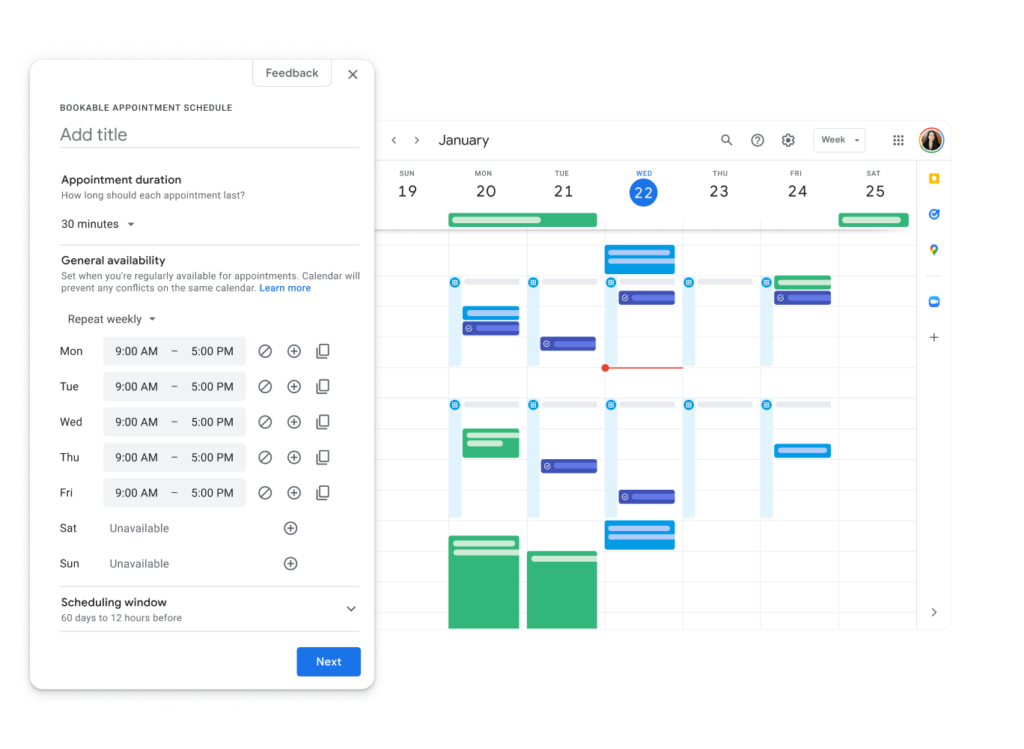
How to Share Appointment Schedule Slots on Google Calendar
1. Open the Event: Click on the appointment schedule event you created.
2. Copy the Appointment Page Link: In the event details, you’ll find a link to the appointment page. Click “Copy link”.
3. Share the Link: Share this link via email, your website, or any other communication method with the people who need to book time with you.
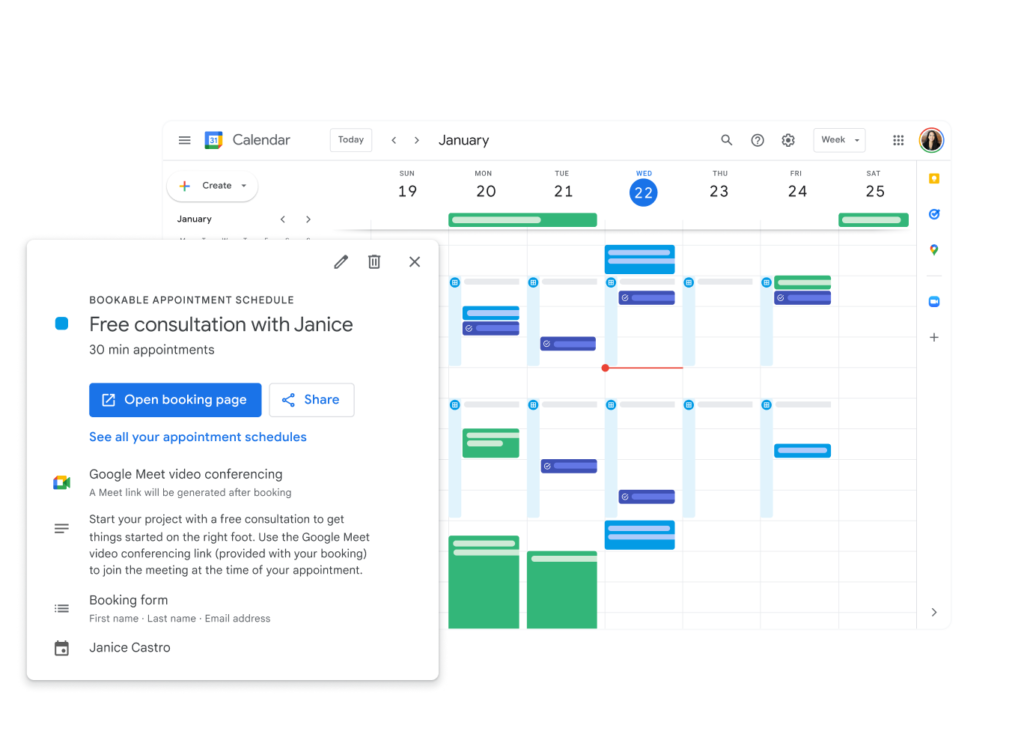
How ClickUp Can Enhance This Process
ClickUp integrates seamlessly with Google Calendar, enhancing your scheduling capabilities with additional project management features. Here are some innovative ways to use ClickUp in conjunction with Google Calendar appointment scheduling:
Scheduling Executive Meetings
– Google Calendar: Set up appointment scheduling for executives’ available times to allow team members to book meetings without back-and-forth emails.
– ClickUp Integration: Sync these appointments with ClickUp tasks to ensure all meeting-related tasks and notes are organized in one place. Create reminders and subtasks for meeting preparations, agenda setting, and follow-ups.
Client Consultations
– Google Calendar: Create appointment scheduling for client consultations, making it easy for clients to pick a convenient time.
– ClickUp Integration: Use ClickUp to track consultation topics, client information, and follow-up tasks. Automatically create a ClickUp task for each booked consultation, linking client details and any preparatory work needed.
Employee Check-Ins
– Google Calendar: Set up regular appointment scheduling for employee one-on-one check-ins.
– ClickUp Integration: Use ClickUp to create recurring tasks for these check-ins, with sections for notes, action items, and performance tracking. Sync with Google Calendar to ensure visibility and coordination.
Training Sessions
– Google Calendar: Schedule appointment scheduling for training sessions to allow employees to sign up for times that work best for them.
– ClickUp Integration: Track training progress in ClickUp with tasks for each training session, including materials, attendance tracking, and post-training assessments. Automatically update training records when a slot is booked.
Office Hours for Team Support
– Google Calendar: Create office hour slots for administrative professionals to support their teams with questions or assistance.
– ClickUp Integration: Log all support requests and resolutions in ClickUp. This can help track recurring issues and improve team efficiency by identifying common support needs.
⚡ Boost Your Productivity ⚡
Say goodbye to chaos and hello to streamlined productivity with ClickUp! Automate your tasks, create custom templates, and never miss another deadline. 🗓️ Experience the ease and efficiency of top-notch task management!
Tactical Examples of Using Google Calendar and ClickUp Together
Meeting Preparation Workflow
– Google Calendar: An administrative professional schedules appointments for team meetings.
– ClickUp Integration: When a slot is booked, ClickUp automatically creates a task for the meeting. This task includes subtasks for sending out the agenda, preparing meeting materials, and setting up any necessary technology. The admin can also set due dates and assign tasks to ensure everything is ready in time.
Project Kickoff Sessions
– Google Calendar: Appointment scheduling is created for project kickoff meetings with stakeholders.
– ClickUp Integration: Each booked slot triggers a ClickUp project template that includes tasks for project planning, stakeholder communication, and resource allocation. The template ensures a consistent process for every new project and helps track progress from kickoff to completion.
Vendor Coordination
– Google Calendar: Use appointment slots to schedule meetings with various vendors.
– ClickUp Integration: Create a vendor management board in ClickUp, with each vendor meeting slot linked to a task. This task can include fields for vendor details, meeting agendas, and follow-up items. This centralizes vendor communication and ensures all relevant information is easily accessible.
Event Planning
– Google Calendar: Schedule appointment slots for event planning meetings with different teams (e.g., catering, AV, logistics).
– ClickUp Integration: Use ClickUp to manage the entire event planning process. Each meeting booked in Google Calendar creates a corresponding task in ClickUp, complete with checklists, timelines, and assigned team members. This integration helps keep track of all event details and deadlines in one place.
Performance Reviews
– Google Calendar: Create appointment slots for performance review meetings.
– ClickUp Integration: Generate tasks in ClickUp for each performance review, including sections for employee feedback, review notes, and action plans. This allows for a structured and organized approach to performance management, with all relevant information easily accessible.
Conclusion
Calendly and Doodle can’t hold a candle to Google Calendar’s appointment scheduling, which make scheduling a breeze. Administrative professionals who integrate ClickUp into their daily routine can say goodbye to scheduling headaches and project management woes, replacing them with streamlined processes and enhanced productivity. Combine these two potent tools and you’ll suddenly find yourself slicing through workflows like a hot knife through butter, with crucial tasks lining up neatly behind you. Shed Light on Stress with Easy Scheduling. Organize your day the smart way to reap greater rewards.
Ready to transform your task management? Dive into ClickUp’s free plan and discover the features I’ve been raving about. Say goodbye to chaos and hello to streamlined productivity with ClickUp! 🚀
Affiliate Disclosure: Some links in this post are affiliate links, meaning we may earn a small commission if you make a purchase through them at no extra cost to you. We only recommend products and services we trust and use ourselves. Thank you for supporting theprofessionalassistant.net!
- Minutes of Board Meetings: Mastering the Art of Documentation
- Leveraging ClickUp for Diverse Communication Styles
- ClickUp: The Executive Assistant’s Assistant
- Essential Word Keyboard Shortcuts for Executive Assistants
- Essential Outlook Keyboard Shortcuts for Executive Assistants
- Mastering Gantt Charts for Executive Assistants: A Guide to Project Management with ClickUp
- How to add a Watermark on Google Docs
- Google Calendar Appointment Scheduling + ClickUp: The Ultimate Powerhouse
- ClickUp Task Management for Executive Assistants the Ultimate Guide
- Executive Assistant Interview Questions (With Bonus Answers!)

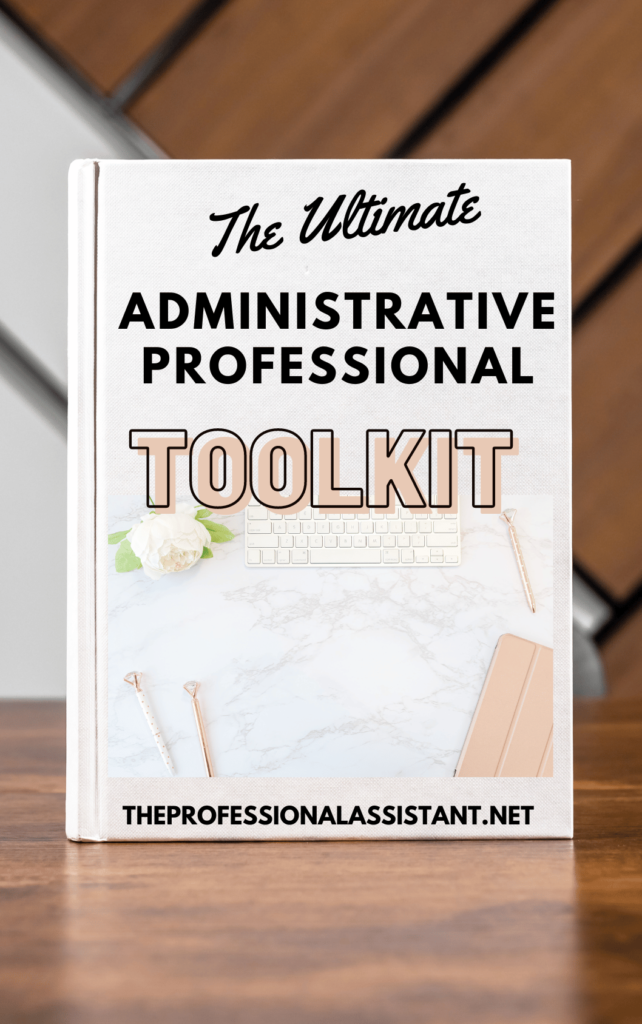
Leave a Reply