4 Easy Steps to Break PDFs into Parts
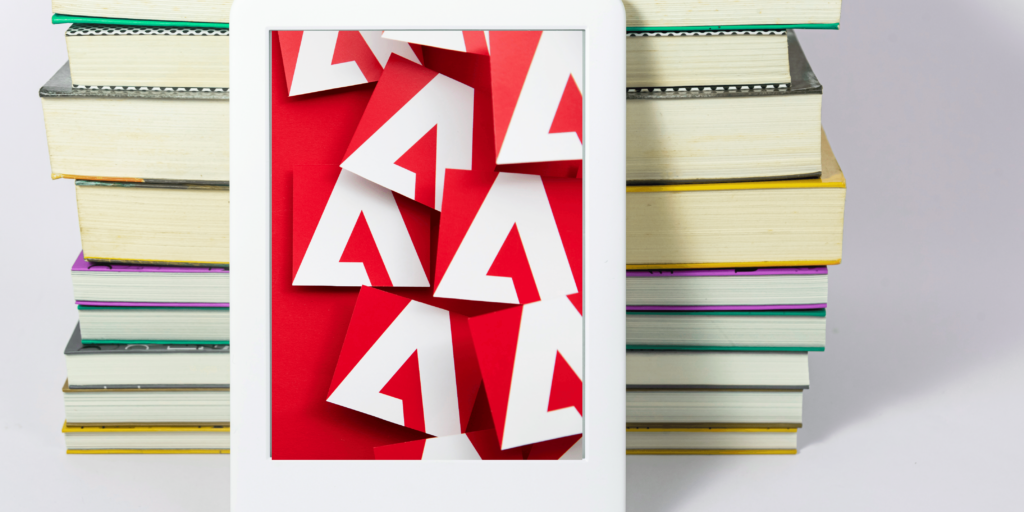
Ever felt like a PDF was a never-ending novel, and you just wanted to get to the good parts? Fear not! Here’s how you can split an Adobe PDF into bite-sized pieces, like a digital pastry chef:
Adobe Acrobat: The PDF Whisperer
1. Open that PDF in Adobe Acrobat like you’re opening a secret treasure chest.
2. Head over to the “Organize Pages” tool, where the magic happens.
3. Choose your pages like you’re picking the best chocolates from the box.
4. Click ‘Extract’, and decide if you want these pages flying solo or sticking together.
5. Save your new creation. Voilà, you’re an Adobe split PDF wizard!
Online PDF Splitter Tools: The Internet’s Swiss Army Knife
1. Find a trusty online tool like Smallpdf or ILovePDF – they’re like the friendly neighbors of the internet.
2. Upload your PDF. It’s like sending your kid off to PDF summer camp.
3. Choose the pages or range like you’re ordering from a menu. “I’ll take pages 3-5, and can I get page 7 to go, please?”
4. Wait for the magic to happen, then download your freshly baked documents.
Preview (MacOS): The Apple of Your Eye
1. Cozy up with Preview on your Mac.
2. Use Thumbnail view to wrangle the pages you want like a digital cowboy.
3. Right-click and “Export as PDF” – you’re now an apple orchardist picking the best apples from the tree.
Google Chrome: The Browser that Can
1. Open your PDF in Chrome, where web pages and PDFs mingle.
2. Hit Ctrl+P or Command+P – it’s like calling over the PDF genie.
3. In the Print dialog, be sneaky and change the destination to “Save as PDF.”
4. Choose your pages, click ‘Save’, and bam! New PDF in your pocket.
Microsoft Word: The Undercover PDF Agent
1. Convert the PDF into a Word doc, like a spy changing disguises.
2. Open the doc in Word and play editor – keep what you love, ditch what you don’t.
3. Save the remaining masterpiece back as a PDF. Mission accomplished!
Third-party PDF Editors: The Special Ops Team
1. Grab your software tool of choice – Foxit PhantomPDF or Nitro PDF.
2. Dive into the PDF with the finesse of a cat burglar.
3. Use the split or extract function like a pro chef slicing a cake.
4. Save your new, perfectly portioned files.
Command Line Tools: For the Tech Wizards
1. If you speak the language of computers, command-line tools like PDFTK or Ghostscript are your playground.
2. Enter the mystical commands into your command line or terminal.
3. Watch in awe as your PDF bends to your will.
Mobile Apps: Splitting PDFs on the Go
1. Got a smartphone? There’s an app for that!
2. Download a PDF editor app, and start splitting PDFs while waiting for your coffee.
Remember, when using online tools, make sure they’re as trustworthy as your favorite coffee shop – especially if your PDF is more secret than your diary. Each method is like a different flavor of ice cream. Pick one that suits your taste, the gadgets you have, and how tech-savvy you’re feeling today!
Download The Ultimate Executive Assistant Toolkit Today! 📥
- 📝 Board Meeting Agenda Template: Efficiently guide discussions.
- 📃 Board Meeting Minutes Template: Capture key decisions.
- 🗂️ Committee Agenda Template: Keep meetings focused.
- 📑 Committee Minutes Template: Document with precision.
- 🧹 Breakroom Cleaning Template: Fair task distribution.
- 📅 Weekly Itinerary Template: Streamline your boss’s schedule.
- Minutes of Board Meetings: Mastering the Art of Documentation
- Leveraging ClickUp for Diverse Communication Styles
- ClickUp: The Executive Assistant’s Assistant
- Essential Word Keyboard Shortcuts for Executive Assistants
- Essential Outlook Keyboard Shortcuts for Executive Assistants
- Mastering Gantt Charts for Executive Assistants: A Guide to Project Management with ClickUp
- How to add a Watermark on Google Docs
- Google Calendar Appointment Scheduling + ClickUp: The Ultimate Powerhouse
- ClickUp Task Management for Executive Assistants the Ultimate Guide
- Executive Assistant Interview Questions (With Bonus Answers!)
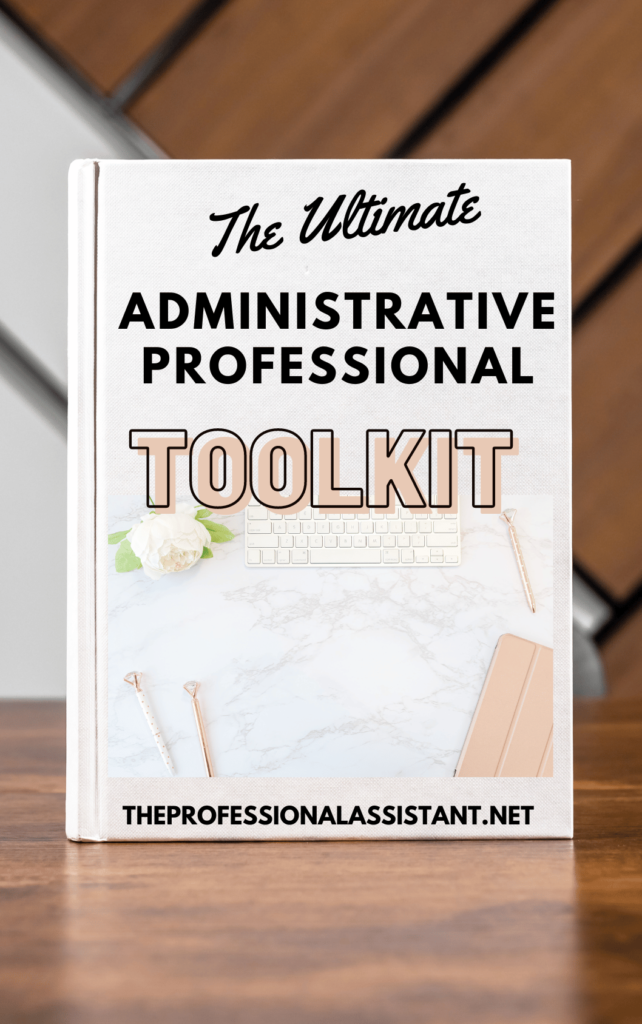
Leave a Reply