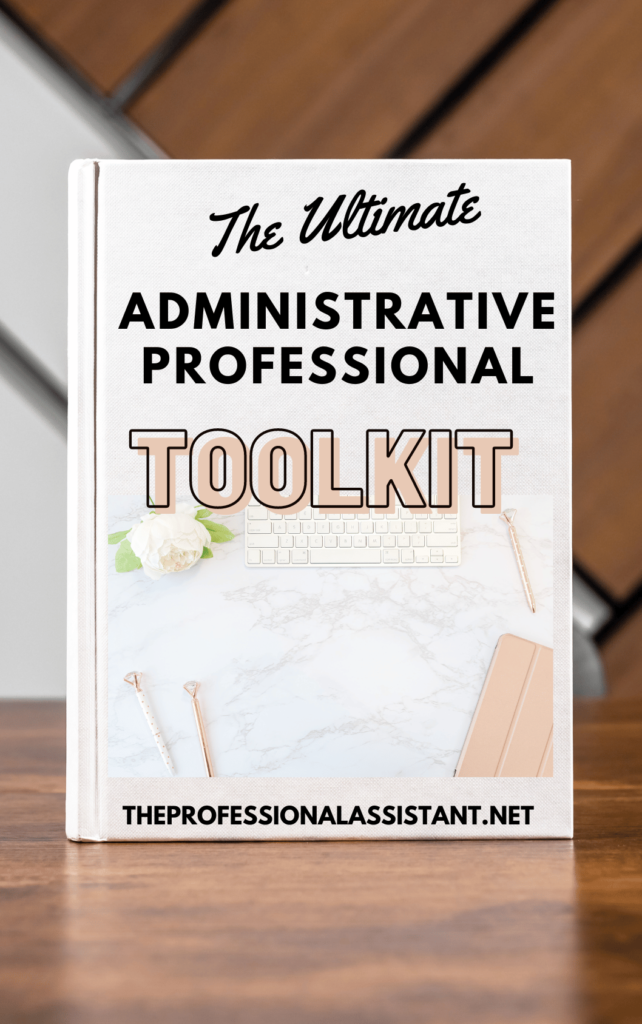Email Management Best Practices for EAs
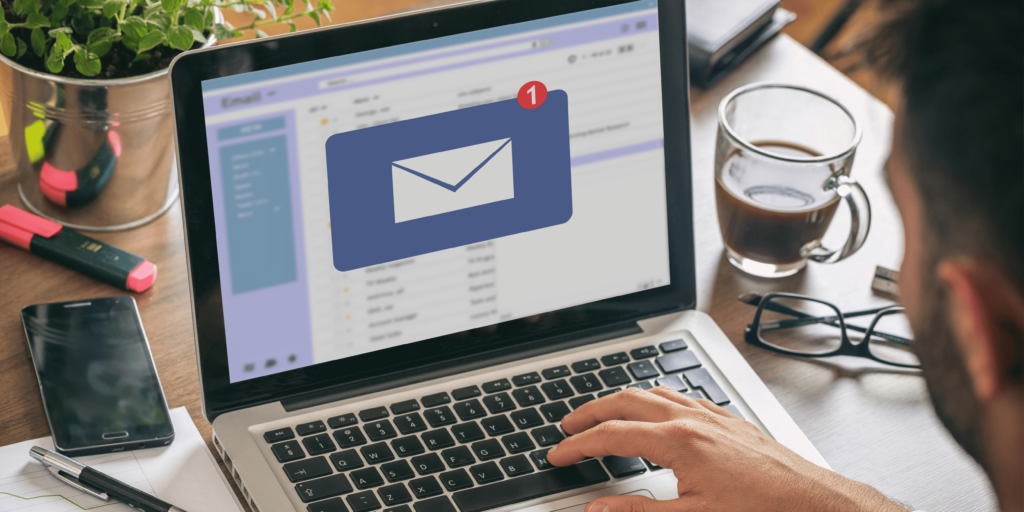
Table of Contents
I. Introduction to Email Management Best Practices for EAs
II. Email Management Best Practices for EAs
III. Leveling Up with Outlook
IV. Grammarly: Your Email Writing Partner
V. ClickUp: Streamlining Your Email Tasks
VI. Bringing It All Together
I. Introduction to Email Management Best Practices for EAs
Welcome to the world of professional email mastery! In our fast-moving work life, emails are essential—they keep us connected with just a click. But let’s face it, managing our inboxes can sometimes be overwhelming. We’re talking cluttered inboxes, missed follow-ups, and those occasionally less-than-perfect emails. These little hiccups can affect how we work and how others see us professionally.
This article is here to guide you through the art of email management and best practices for EAs. Whether you’re a seasoned pro or just starting, you’ll find tips and tricks to manage your inbox and your executives inbox efficiently and effectively. Plus, we’ll explore how tech tools like Grammarly and ClickUp! are changing the game in email efficiency. These tools work wonders with platforms like Microsoft Outlook and Gmail, blending technology and productivity seamlessly.
Get ready to dive into a world where your inbox doesn’t control you—you control it!
II. What are Some Email Management Best Practices for EAs?
Okay, so handling emails like a pro is more than just hitting reply. Here’s the lowdown on staying on top of your email game:
- Scheduled Email Checks: Constantly checking emails? Big distraction. How about setting specific times to check your inbox? Try mid-morning or after lunch. It keeps you focused and productive.
- Quick Responses: Quick replies are gold in the professional world. Aim to respond within 24 hours. If you’re swamped, just shoot a quick note saying you’ll get back soon.
- Email Prioritization: Not all emails are super urgent. Use flags or categories to spot the important ones. It’s like email triage!
- Follow-up Reminders: Ever forget to follow up? It happens. Set reminders or use task lists to keep track of those important emails.
- Organized Inbox: A clean inbox is a happy place. Use folders, labels, or categories to keep everything in order.
- Using Templates: Got frequent questions? Save time with templates or canned responses. Trust me, it’s a lifesaver.
- Consistent Email Threads: Stick to the same thread for ongoing conversations. It keeps the history and context all in one place.
- Concise Communication: If an email is turning into a novel, maybe a call or a meeting is better.
- Auto-Responders for Busy Times: Out of the office? Set up an auto-responder to let folks know when you’ll be back.
These little tricks can make your email life more efficient, professional, and effective.
III. Leveling Up with Outlook
For those using Microsoft Outlook, here are some nifty advanced tips:
- Delayed Email Sending: Ever regret hitting ‘Send’? Outlook lets you delay sending emails for a few minutes to catch those last-minute oopsies.
- Scheduling Emails: Need to send an email later? Outlook lets you schedule it for the perfect time.
- Automated Email Sorting: Keep your inbox tidy by automatically sorting emails into folders.
- Quick Steps for Frequent Actions: Speed up common email tasks with custom shortcuts.
- Emails to Tasks: Turn emails into tasks directly in Outlook. Super handy for keeping track of to-dos.
- Calendar Integration: Use your email calendar to manage meetings right from your inbox. It’s a game-changer.
These Outlook features can really up your email game.
IV. Grammarly: Your Email Writing Partner
Grammarly is more than just a tool – it’s like your personal email coach. It checks your writing for grammar, spelling, and even the tone, making sure your emails are just right. It easily fits into Outlook and Gmail, so you get real-time help as you write. No more embarrassing typos or unclear messages!
V. ClickUp!: Streamlining Your Email Tasks
ClickUp is a lifesaver for turning emails into tasks. It integrates with Outlook and Gmail, letting you manage tasks right from your inbox. Talk about a productivity boost!
VI. Bringing It All Together
So there you have it – Email management and best practices for EAs strategies and tools to make you an email whiz. With these tips and tools like Grammarly and ClickUp! in your arsenal, you’ll see a huge improvement in how you handle emails and get stuff done.
Download The Ultimate Executive Assistant Toolkit Today! 📥
- 📝 Board Meeting Agenda Template: Efficiently guide discussions.
- 📃 Board Meeting Minutes Template: Capture key decisions.
- 🗂️ Committee Agenda Template: Keep meetings focused.
- 📑 Committee Minutes Template: Document with precision.
- 🧹 Breakroom Cleaning Template: Fair task distribution.
- 📅 Weekly Itinerary Template: Streamline your boss’s schedule.
This website participates in various affiliate programs, which means we may earn a commission if you purchase through our links. This does not incur any additional cost to you, and it helps us keep providing quality content. Our participation in these programs does not influence our recommendations or advice, as we are committed to integrity and transparency in all our content.
- Minutes of Board Meetings: Mastering the Art of Documentation
- Leveraging ClickUp for Diverse Communication Styles
- ClickUp: The Executive Assistant’s Assistant
- Essential Word Keyboard Shortcuts for Executive Assistants
- Essential Outlook Keyboard Shortcuts for Executive Assistants
- Mastering Gantt Charts for Executive Assistants: A Guide to Project Management with ClickUp
- How to add a Watermark on Google Docs
- Google Calendar Appointment Scheduling + ClickUp: The Ultimate Powerhouse
- ClickUp Task Management for Executive Assistants the Ultimate Guide
- Executive Assistant Interview Questions (With Bonus Answers!)